How To Limit Gpu Power Draw – A Complete Guide for Efficient Performance!
Limiting GPU power draw helps reduce energy consumption, lower heat, and extend hardware lifespan without sacrificing performance. Methods include adjusting power limits, undervolting, using power-saving modes, and capping frame rates.
In this guide, we’ll explore practical methods to limit GPU power draw and why it matters.
Why Limiting GPU Power Draw is Important:
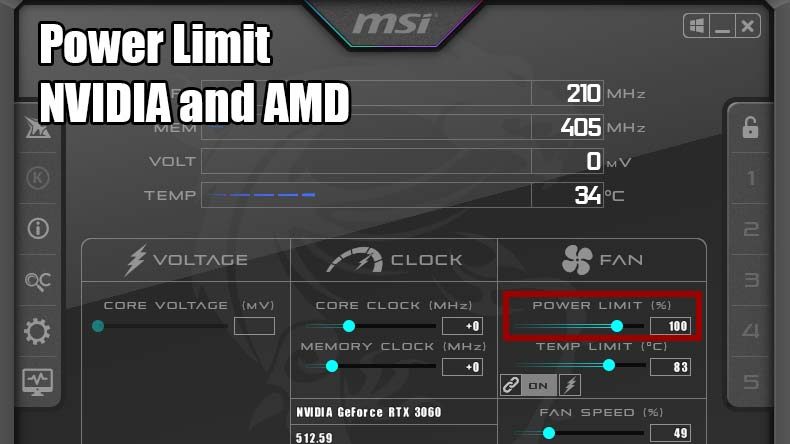
Graphics Processing Units (GPUs) are among the most power-hungry components in modern computers. While they deliver impressive performance, high power consumption can lead to increased heat output, shortened hardware lifespan, and high electricity bills.
Reducing GPU power draw can improve energy efficiency, decrease heat, and lower the overall environmental impact. It’s especially helpful for users with laptops or compact builds where thermal management is essential.
Methods to Limit GPU Power Draw:
Here are some proven ways to reduce your GPU’s power consumption without sacrificing too much performance.
Adjust Power Limits in GPU Software:
Most modern GPUs come with manufacturer-provided software, such as NVIDIA’s GeForce Experience or AMD’s Radeon Software. These programs allow users to adjust power limits easily:
- NVIDIA GPUs: Use the NVIDIA Control Panel or MSI Afterburner to set a power limit. This can be reduced to control how much power the GPU consumes.
- AMD GPUs: You can adjust the power limit in Radeon Software by accessing the “Performance” tab and navigating to “Tuning” options.
Lowering the power limit reduces the GPU’s maximum power draw without affecting base performance drastically.
Undervolt Your GPU:
Undervolting is one of the most effective methods for reducing GPU power consumption while maintaining performance:
- What is undervolting? It involves reducing the voltage supplied to the GPU, which decreases power consumption and heat generation.
- How to undervolt? Use tools like MSI Afterburner or AMD’s Radeon WattMan to fine-tune the voltage settings. By lowering the voltage and maintaining stable performance, your GPU can run more efficiently.
Also Read: https://www.techygpu.com/2024/10/25/gpu-passthrough-vmware-laptop-2024-on-same-computer/
Enable Power Saving Modes:
Many GPU manufacturers provide built-in power-saving modes. These are excellent for users who don’t require peak performance:
- NVIDIA Power Management Mode: In the NVIDIA Control Panel, you can change the power settings from “Prefer Maximum Performance” to “Optimal Power” or “Adaptive.” This automatically reduces power consumption when full performance isn’t necessary.
- AMD Radeon Power Plans: In Radeon Software, switch to “Power Saver” mode to reduce overall power usage.
Lower Graphics Settings:
Reducing the graphical settings in games or applications can also help limit GPU power draw. Lowering settings like texture quality, resolution, or shadow detail can reduce the strain on your GPU, leading to lower power consumption.
Limit Frame Rates (FPS Cap):
Setting a frame rate limit (FPS cap) helps to reduce unnecessary GPU usage. Tools like NVIDIA’s GeForce Experience or AMD’s Radeon Software allow you to cap the frame rate in games:
- Why cap FPS? If your monitor can only display up to 60Hz, there’s no need for the GPU to produce 100 FPS, which only increases power consumption without a visual benefit.
- How to cap FPS: Use the “Vertical Sync” (V-Sync) feature or software like RivaTuner to set a custom frame rate limit.
Tools and Software for Limiting GPU Power Draw:
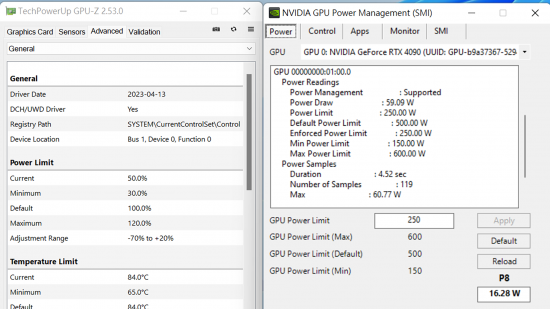
Here are some useful tools for limiting GPU power draw:
- MSI Afterburner: A popular tool for tweaking GPU settings like power limits, voltage, and clock speeds.
- NVIDIA Control Panel: Allows users to manage power settings and monitor performance for NVIDIA GPUs.
- AMD Radeon Software: Provides power tuning options for AMD GPUs, including undervolting and power-saving modes.
- HWMonitor: A useful tool for monitoring power usage, temperatures, and voltages in real time.
Also Read: https://www.techygpu.com/2024/11/11/why-is-gpu-overclocking-after-setting-a-game-to-mini/
Benefits of Limiting GPU Power Draw:
- Lower Energy Costs: Reducing the GPU’s power consumption helps lower electricity bills, especially for high-performance systems.
- Improved Thermal Management: Lower power draw results in less heat generation, improving cooling efficiency and extending hardware lifespan.
- Eco-Friendly Computing: Reducing energy consumption reduces your carbon footprint, making your setup more environmentally friendly.
- Extended GPU Lifespan: By running the GPU at lower power, you reduce wear and tear, helping the hardware last longer.
FAQ’s
1. Why is it important to limit GPU power draw?
Limiting GPU power reduces energy costs, lowers heat output, and extends hardware lifespan.
2. How can I adjust GPU power limits?
Use software like NVIDIA Control Panel or AMD Radeon Software to set lower power limits.
3. What is undervolting, and how does it help?
Undervolting reduces the voltage supplied to the GPU, decreasing power consumption and heat without affecting performance.
4. How can power-saving modes reduce GPU power draw?
Power-saving modes automatically lower GPU power usage when full performance isn’t required.
5. Why should I lower graphics settings to limit GPU power?
Lowering settings reduces strain on the GPU, which helps lower power consumption.
6. How does setting an FPS cap reduce power usage?
Capping frame rates prevents the GPU from overproducing frames, lowering unnecessary power draw.
7. What tools can help manage GPU power draw?
Tools like MSI Afterburner, NVIDIA Control Panel, AMD Radeon Software, and HWMonitor can optimize power settings.
8. What are the benefits of limiting GPU power?
Benefits include lower energy bills, better thermal management, and extended GPU lifespan.
Conclusion
Limiting GPU power draw helps you balance performance and energy efficiency for gaming, work, or heavy tasks. By adjusting settings, undervolting, and optimizing workloads, you can lower power usage, reduce heat, and extend your hardware’s lifespan. Try these methods for a cooler and more efficient GPU today!
Read More:
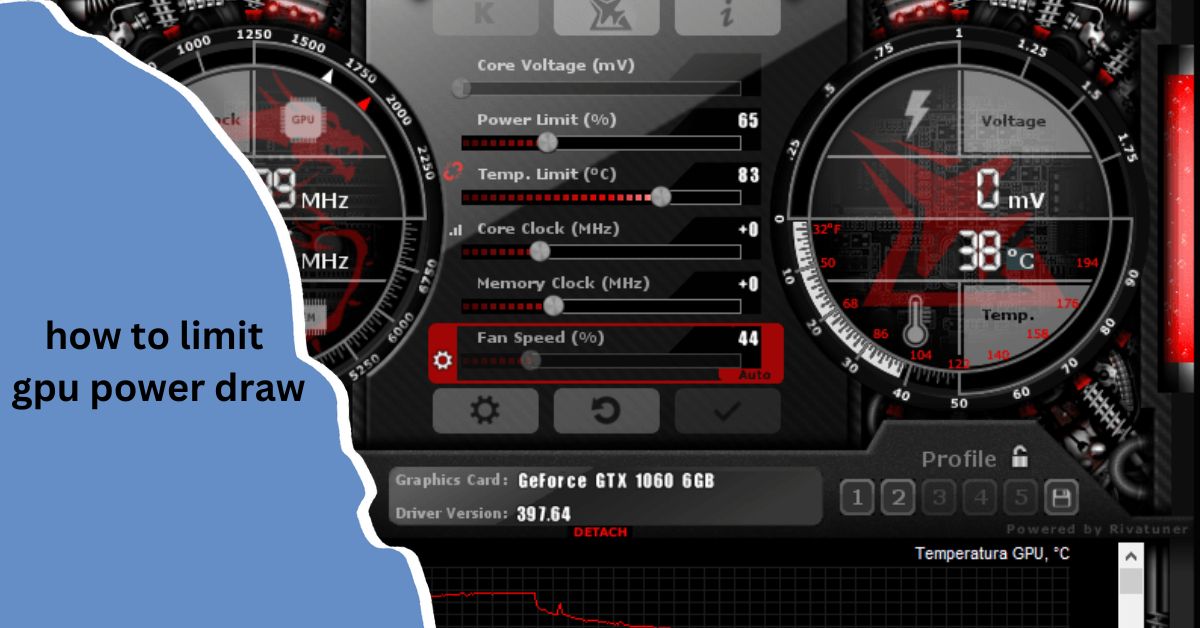
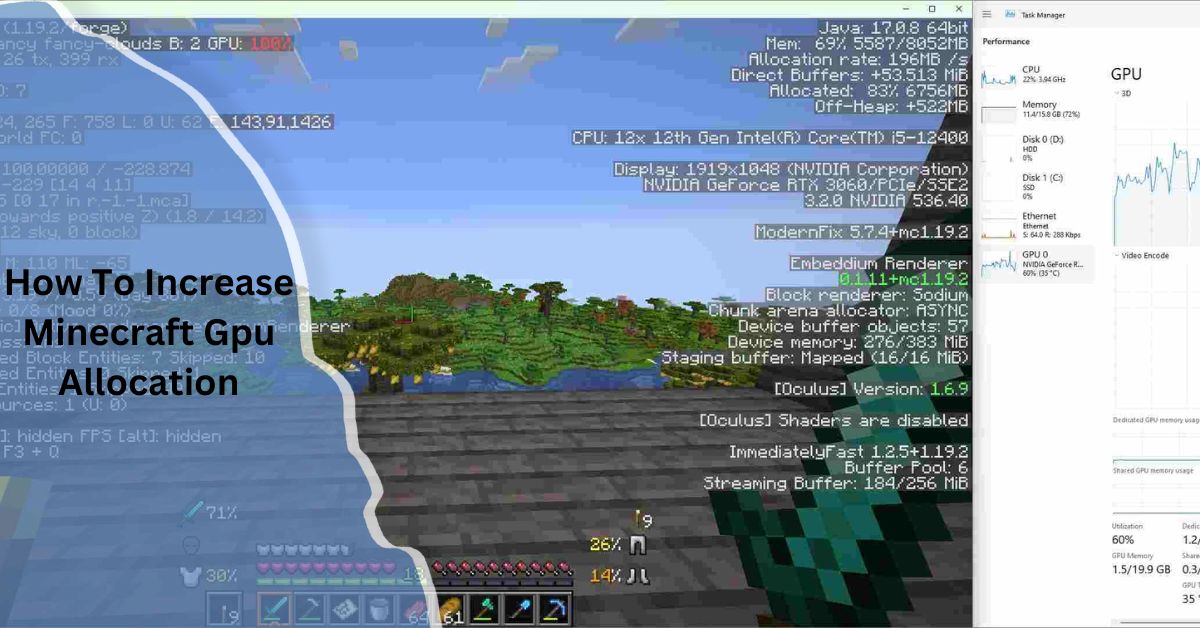
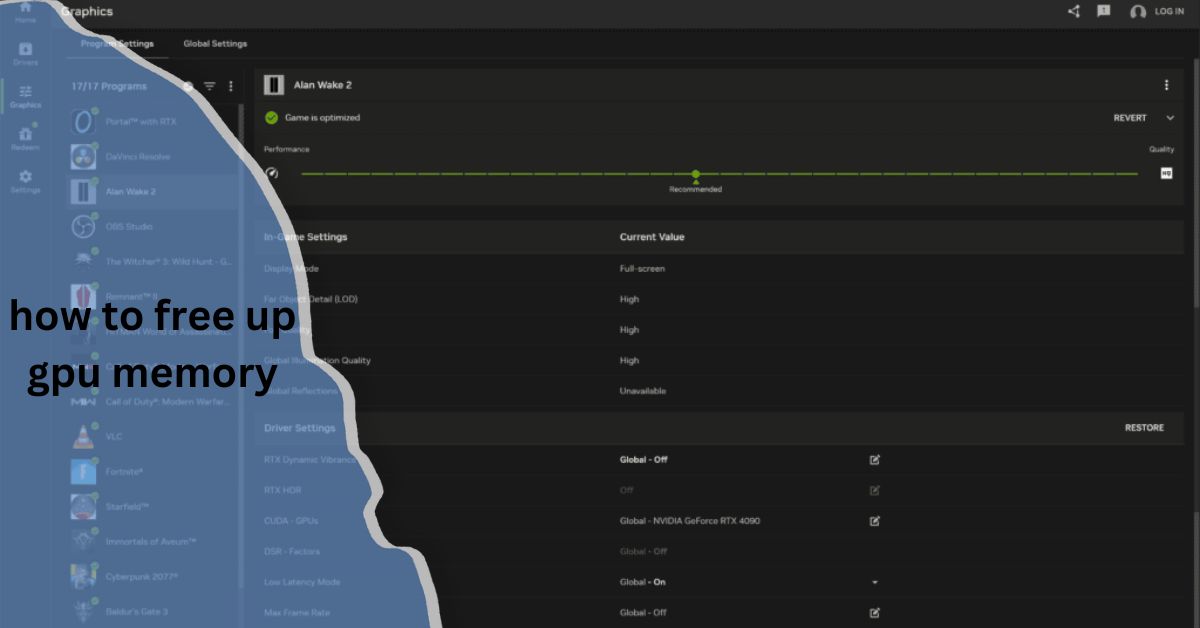




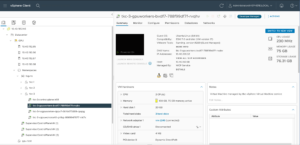


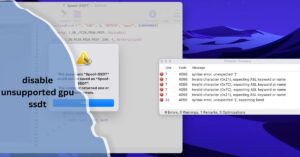



Post Comment