Is Blender CPU or GPU Intensive – Boost Your Blender Workflow!
Blender is an incredibly powerful and versatile 3D creation suite that has gained widespread popularity among artists, designers, and developers. But as with any sophisticated software, it raises an important question: Is Blender CPU or GPU intensive? In this guide, we’ll delve deep into the technical aspects of Blender, analyze its performance demands, and help you understand whether a CPU or GPU will make a bigger difference in your workflow.
Understanding Blender’s Core Functionality:
Blender is an open-source 3D modeling software used for creating everything from 3D models and animations to simulations and visual effects. It’s particularly favored for its versatility, allowing users to work on projects ranging from simple models to complex animations and even full-fledged video game assets.

To get the best performance out of Blender, understanding the hardware requirements—specifically whether Blender is more CPU or GPU intensive—is crucial.
The Role of CPU in Blender:
CPU’s Importance in 3D Modeling
The Central Processing Unit (CPU) is the brain of your computer. In Blender, the CPU is primarily responsible for tasks such as 3D modeling, animation rigging, and physics simulations. These tasks require a lot of computational power, especially when dealing with complex models or high-poly scenes.
Single-Core vs Multi-Core Performance
Blender benefits from both single-core and multi-core performance, depending on the task at hand. For example, tasks like modeling or basic transformations might only use a single core, while more complex operations like physics simulations and rendering can take advantage of multiple cores.
- Single-Core Tasks: Generally, tasks that require precision and quick calculations, such as mesh editing and basic animations, rely on a CPU’s single-core performance. A higher clock speed in this context means faster computations.
- Multi-Core Tasks: Rendering, simulations, and other complex tasks can utilize multiple cores. Therefore, a CPU with more cores can significantly reduce the time it takes to complete these tasks.
Limitations of CPU Rendering
While CPU rendering in Blender is powerful, it is often slower than GPU rendering. CPUs excel at handling complex instructions and multitasking, but when it comes to rendering, the sheer number of calculations required can bog down even the most powerful CPUs.
The Role of GPU in Blender:
GPU’s Importance in Rendering and Real-Time Previews
The Graphics Processing Unit (GPU) is the powerhouse behind real-time rendering and previews in Blender. Modern GPUs are optimized to handle the parallel processing required for rendering tasks, making them much faster than CPUs for these specific purposes.
GPU Rendering: A Game-Changer
GPU rendering has revolutionized the way artists and designers work with Blender. By offloading rendering tasks to the GPU, users can achieve faster rendering times and smoother real-time previews. This is particularly beneficial when working with complex scenes or animations that require a lot of computational power.
CUDA and OpenCL: The Key to GPU Acceleration
Blender supports both CUDA (NVIDIA) and OpenCL (AMD) technologies for GPU rendering. These technologies allow Blender to leverage the power of modern GPUs, making it possible to render complex scenes in a fraction of the time it would take on a CPU.
- CUDA: Developed by NVIDIA, CUDA is widely supported and offers excellent performance in Blender. If you have an NVIDIA GPU, CUDA is generally the preferred choice for rendering.
- OpenCL: OpenCL is an open standard supported by AMD GPUs. While it may not always match the performance of CUDA, it still offers significant acceleration for rendering tasks.
Can I use both CPU and GPU simultaneously in Blender?
Yes, Blender’s Cycles engine supports hybrid rendering, where both the CPU and GPU work together to render a scene. This option maximizes the use of available hardware for faster rendering times.

Is Eevee or Cycles more GPU intensive?
Eevee is more GPU intensive because it is a real-time rendering engine designed to deliver fast previews and animations by leveraging the GPU. Cycles, while also GPU intensive when using GPU rendering mode, can be set to run on either the GPU or CPU, depending on the hardware setup. Cycles produces more photorealistic renders but takes longer, whereas Eevee prioritizes speed with real-time performance.
Workflow Optimization Strategies:
To further streamline your workflow, consider implementing these strategies:
- Scene Optimization: Keep your scenes optimized by using low-resolution proxies for complex models or reducing polygon counts where possible. This will free up system resources and make working in Blender more fluid.
- Layering and Collections: Organize your scene using layers and collections. Hide elements you’re not working on to prevent them from taxing your system.
- Baking: Texture baking can offload the computational load by precomputing lighting and shadows, allowing you to use these baked textures during real-time work or animation.
Also Read: What Is The Average Idle Temp For A Gpu – A Comprehensive Guide!
Hybrid Rendering Approaches:
Hybrid rendering in Blender’s Cycles engine allows for the simultaneous use of both the CPU and GPU, leveraging the strengths of each to optimize rendering performance. By enabling hybrid rendering, users can distribute the rendering load between their CPU and GPU, making it especially beneficial for those with a mid-range GPU and a powerful CPU. This approach enhances the overall efficiency of the rendering process, speeding up workflows and maximizing the total rendering power available.
Software Configuration:
Blender offers a wide range of settings that can help optimize performance:
Tile Size:
Adjusting the tile size for rendering can improve render speed, especially for GPU-based rendering. Smaller tiles work better for CPUs, while larger tiles are more efficient for GPUs.
Simplify Settings:
Blender has built-in “Simplify” settings that allow you to reduce scene complexity temporarily for faster previews and smoother viewport navigation.
Viewport Settings:
Lowering the resolution and complexity of your scene in the viewport can significantly boost performance, particularly in heavy scenes.
Utilizing Render Farms and Cloud Services:
For users who frequently work with highly complex scenes or need to render animations that would take too long on their personal hardware, render farms and cloud services offer a powerful alternative. These services allow you to send your Blender files to a remote server that renders the project using a high-performance setup, drastically reducing render times.

- Render Farms: Dedicated services that specialize in rendering large projects quickly. Some popular options include SheepIt, RebusFarm, and GarageFarm.
- Cloud Services: Platforms like AWS (Amazon Web Services) and Google Cloud allow you to set up virtual machines with powerful GPUs, enabling you to render projects faster without needing a local high-end setup.
Does Blender Cycles rendering kill your CPU?
What is Cycles Rendering?
Blender’s Cycles is a physically-based, ray tracing rendering engine that generates high-quality images through complex calculations involving light behavior. It can use either the CPU (central processing unit) or GPU (graphics processing unit) for rendering.
Many users opt for the GPU to speed up rendering because GPUs are typically better optimized for parallel processing tasks like rendering.
CPU Usage in Cycles:
When you render using the CPU (as opposed to the GPU), Cycles will use as many CPU cores as you have available to it, and it will use them at full capacity. This can result in high CPU usage, typically between 80-100% utilization of all cores, depending on the complexity of the scene being rendered.

If the scene is complex with high levels of detail, lighting, and effects, the CPU will be working at full load for long periods of time.
Does Cycles Rendering “Kill” Your CPU?
The short answer is no, rendering in Cycles will not kill your CPU, but it can put stress on it for extended periods. Here’s what that means:
- Heat Generation: High CPU usage generates heat. Modern CPUs are designed to handle high loads for extended periods, but if your cooling system is inadequate (e.g., poor airflow, dusty fans, or cheap heatsinks), the CPU could overheat, causing thermal throttling (slowing down) or, in extreme cases, hardware damage. However, this is generally rare with modern CPUs, as they have built-in protections to prevent overheating or damage.
- Wear and Tear: While running a CPU at full load for prolonged periods (like during a long render) will cause some wear over time, it’s unlikely to be any more harmful than other high-load tasks like gaming or video editing. Modern CPUs are designed for heavy tasks, and it’s common for them to be used in data centers for long computations.
- Thermal Throttling & Protection: CPUs have built-in protections that will throttle (reduce the speed of) the processor if it gets too hot, which can prevent permanent damage. If you notice performance dips during rendering, it could indicate that your CPU is thermal throttling due to overheating.
Ways to Avoid Overheating and Stress:
If you’re concerned about your CPU, here are some tips:
- Proper Cooling: Ensure your PC case has good airflow, use high-quality thermal paste, and invest in a good CPU cooler (air or liquid cooling).
- Monitor Temperatures: Use software like HWMonitor or Core Temp to keep an eye on your CPU temperatures during rendering. Most CPUs have a maximum safe temperature, and staying within that range ensures long-term health.
- Render in Shorter Batches: If you’re rendering a large scene, you can try rendering it in smaller chunks to give your CPU a break.
- Use GPU Instead (if available): If you have a compatible GPU, consider using it for rendering instead, as GPUs are typically better suited for parallel processing tasks like rendering.
Is GPU rendering always better than CPU rendering?
GPU rendering is often faster than CPU rendering because GPUs are designed to handle many tasks at once. However, it depends on the scene complexity and hardware. For simple tasks, CPU rendering can still work fine, but GPUs are usually more efficient.
Are games CPU or GPU intensive?
Games are mostly GPU intensive because they require fast graphics processing for visuals and smooth gameplay. However, some games also rely on the CPU for tasks like physics, AI, and game logic. A balanced system with a good GPU and CPU is best.
Is 3D rendering CPU or GPU intensive
3D rendering is mainly GPU intensive because it involves complex graphics calculations. GPUs are designed to handle these tasks quickly. However, some rendering engines can also use the CPU, especially for tasks like simulations or if the GPU is not powerful enough.
Also Read: Ps5 Performance Can Be Equal To Which Gpu – Compare Ps5 To Gpus!
FAQ’s:
1. What Blender settings affect CPU vs GPU usage?
The choice between CPU or GPU rendering in Cycles and enabling hardware acceleration affects usage.
2. Which Blender tasks are CPU intensive?
Tasks such as simulations, physics calculations, and Cycles CPU rendering are CPU intensive and benefit from a strong CPU.
3. Does GPU speed up rendering in Blender?
Yes, using a GPU typically speeds up rendering times, especially with the Cycles and Eevee engines compared to CPU rendering.
4. Is a high-end GPU necessary for Blender?
A high-end GPU is not always necessary but can significantly enhance rendering speed and performance, particularly for complex scenes.
5. Can Blender run on integrated graphics?
Blender can run on integrated graphics, but performance will be limited, making it less suitable for complex rendering tasks.
6. How much RAM does Blender need?
Blender benefits from at least 16 GB of RAM for standard use, but more RAM is recommended for handling complex scenes and larger projects.
7. Does Blender support multiple GPUs?
Yes, Blender supports using multiple GPUs, which can drastically reduce rendering times for complex scenes and animations.
8. What’s better for animations in Blender, CPU or GPU?
The GPU is generally better for animations in Blender, offering faster rendering and smoother previews compared to the CPU.
9. Is GPU or CPU more important for Blender?
For Blender, GPU is more important for faster rendering, as it handles parallel tasks better. CPU is still important for simulations and general tasks but is slower for rendering compared to a good GPU.
Conclusion:
Blender’s performance hinges on both CPU and GPU capabilities, with each playing a crucial role depending on the task. The GPU is generally more effective for fast rendering and real-time previews, while the CPU is essential for detailed modeling and simulations. For the best results, optimizing hardware, utilizing hybrid rendering, and considering render farms or cloud services can significantly enhance your Blender experience.
Read More:




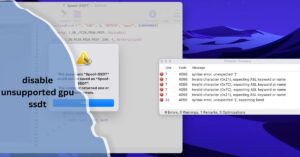


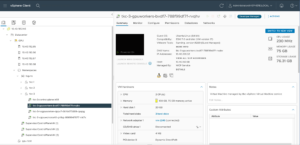






Post Comment