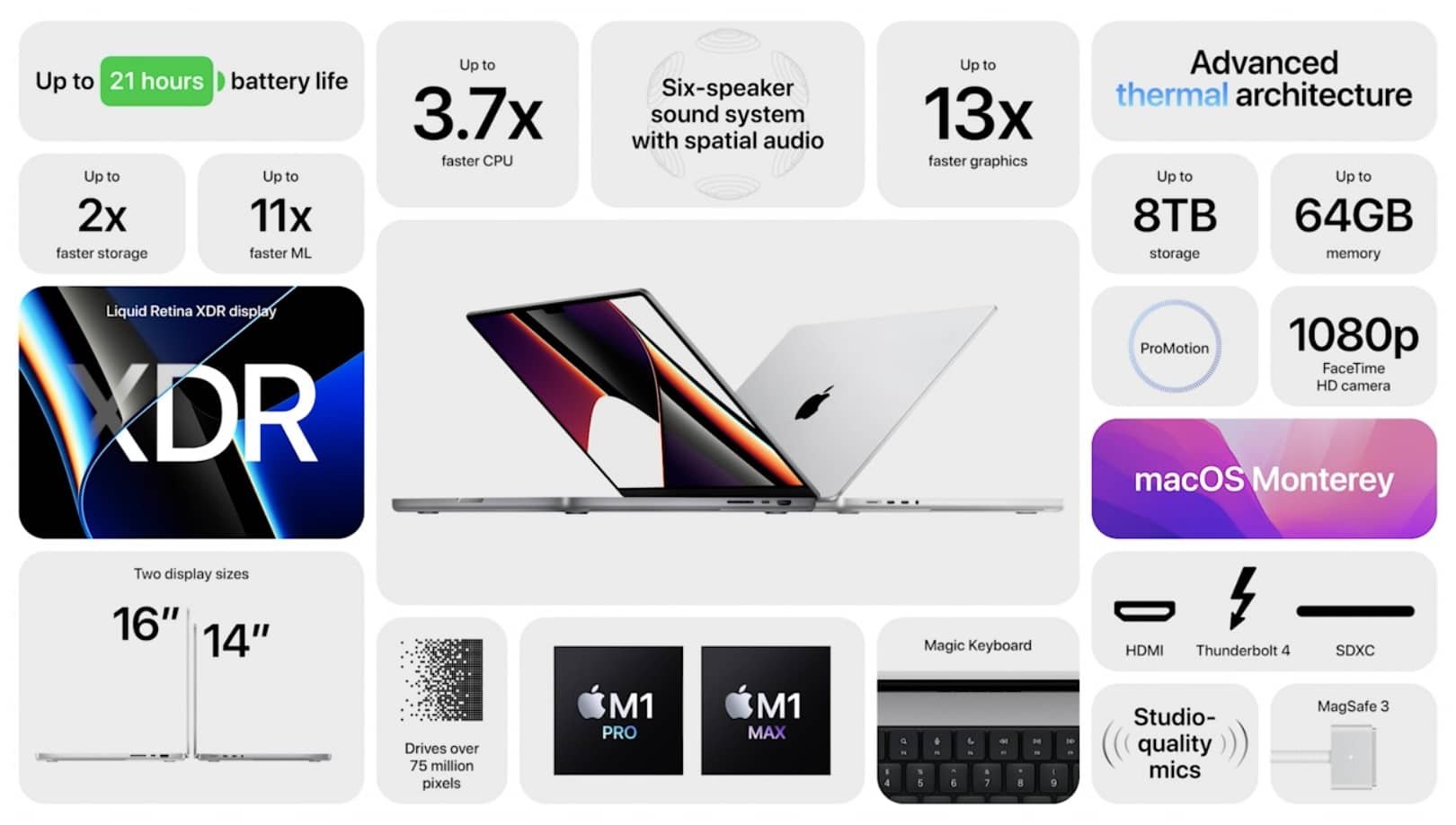Rust, the multiplayer survival game that has captured the gaming community’s attention, is known for its intense, open-world gameplay. However, many players wonder about its performance demands: Is Rust more CPU or GPU heavy? This question is critical for gamers looking to optimize their setup or upgrade their hardware for smoother gameplay.
Rust is both CPU and GPU heavy. The CPU handles tasks like world generation and physics, while the GPU deals with graphics and rendering. To run Rust smoothly, you need a strong balance of both.
In this article, we will explore how Rust utilizes both the CPU and GPU, analyze its performance demands, and provide strategies for enhancing gameplay.
Understanding CPU and GPU Basics:

Before diving into Rust’s specific performance characteristics, it’s essential to understand the fundamental differences between CPUs (Central Processing Units) and GPUs (Graphics Processing Units) in gaming.
What Is a CPU?
The CPU is often referred to as the “brain” of the computer. It handles general computing tasks, including game logic, AI calculations, physics, and background processes. In gaming, the CPU processes instructions like player input, game events, and procedural generation.
What Is a GPU?
The GPU is responsible for rendering graphics, textures, shadows, and other visual effects. In gaming, the GPU processes the visual data that appears on your screen, making it a crucial component for games with detailed environments and high-resolution textures.
Is Rust CPU Heavy?
Rust can be CPU intensive, especially during large-scale operations that involve complex calculations. This includes tasks like:
- World Generation: When the game generates its open-world map, the CPU does a significant amount of work to load and process the environment.
- AI and NPCs: The CPU also manages the non-player characters (NPCs), AI behavior, and player interactions, which are critical in multiplayer sessions.
- Physics Calculations: In Rust, players frequently interact with objects and structures, meaning the CPU is responsible for calculating real-time physics, like destruction mechanics and collisions.
For these reasons, Rust can place a heavy load on your CPU, particularly when there’s a lot happening in the game world.
Also Read: How to Turn Off FRSS GPU – A Comprehensive Guide!
How to Optimize Rust for CPU Performance?
If Rust is putting too much strain on your CPU, here are a few ways to optimize performance:
- Lower View Distance: Reducing the view distance can lighten the CPU load, as it limits the amount of world data the CPU needs to process.
- Turn Off Unnecessary Background Programs: Rust can be demanding, so ensure you’re not running other CPU-heavy applications simultaneously.
- Upgrade to a Multi-Core CPU: Rust benefits from multi-threading, so using a CPU with more cores can distribute the load more efficiently.
Is Rust GPU Heavy?
While Rust can be CPU heavy in some areas, it’s also GPU intensive, especially when it comes to rendering the game’s detailed graphics. The game features:
- High-Resolution Textures: Rust uses high-quality textures and complex shaders, requiring significant GPU power for smooth rendering.
- Lighting and Shadows: The game’s advanced lighting system, which includes real-time shadows and reflections, is demanding on your GPU.
- Large Landscapes: Rust’s large, open-world environments mean the GPU has to constantly render distant objects, vegetation, and landscapes.
In general, if you’re experiencing frame drops or lag while playing Rust, it could be due to your GPU struggling to keep up with these graphical demands.
How to Optimize Rust for GPU Performance?
If your GPU is being overworked while playing Rust, consider these optimization strategies:
- Lower Texture Quality: Reducing texture quality can significantly ease the burden on your GPU.
- Disable Shadows and Reflections: These features are graphically demanding but can be turned off or reduced in quality for better performance.
- Resolution Scaling: Reducing the game’s resolution can lower the workload on your GPU without severely impacting visual quality.
Factors Affecting Rust’s Performance:

Many factors impact how well Rust runs on your system. Let’s dive into some of the main elements affecting performance and how to manage them:
1. Parallelism and Concurrency
Rust benefits from CPUs that support parallel processing and multi-threading. The game’s workload is divided across multiple CPU cores, so systems with better parallelism capabilities will experience fewer slowdowns, especially during intense multiplayer matches.
2. Memory Management
Rust uses a large amount of system memory, both RAM and VRAM (for graphics). Having insufficient RAM can lead to stuttering and poor performance. A minimum of 16 GB of RAM is recommended for smooth gameplay, while 8 GB of VRAM is ideal for handling high-resolution textures.
3. GPU-Dependent Rendering
The GPU plays a significant role in rendering Rust’s complex environments. Having a higher-end GPU will enable you to run the game at higher settings with smooth frame rates. Mid-range GPUs may struggle to keep up if the graphical settings are set too high.
4. CPU-Intensive Tasks
CPU bottlenecks often occur when there are too many background calculations happening simultaneously. Players on servers with a high player count or during intense base raids may notice a significant drop in performance, often due to their CPU struggling to process all the interactions in real time.
5. GPU-Dependent Rendering
Rust’s sophisticated graphics, particularly lighting and particle effects, place a heavy demand on the GPU. The larger your monitor’s resolution, the more your GPU will be taxed. For high-resolution monitors (1440p and above), having a powerful GPU is essential for optimal performance.
6. Network Latency
Rust is a multiplayer game, and network performance can also impact how smooth your game runs. Lag, high ping, and server latency can make the game feel sluggish, even if your CPU and GPU are performing well.
Why Is Rust Running Slow?
If Rust is running slower than expected, here are some common causes and solutions:
Bottlenecking: This occurs when one component (CPU or GPU) can’t keep up with the others. Identifying which part of your system is the bottleneck can help you address performance issues.
Background Processes: Closing unnecessary programs running in the background will free up system resources.
Old Drivers: Ensure your GPU and CPU drivers are up to date for maximum efficiency.
In-Game Settings: Sometimes, lowering in-game settings like shadows, textures, or render distance can help speed up the game.
10 Ways to Make Rust Faster:
To improve Rust’s performance, consider the following optimization techniques:
- Lower Graphics Settings: Reduce settings like shadow quality, texture quality, and post-processing effects.
- Disable Background Applications: Close unnecessary programs to free up CPU and GPU resources.
- Update GPU Drivers: Ensure you have the latest drivers for your graphics card.
- Overclock Your GPU: If you have experience with overclocking, this can provide a significant performance boost.
- Increase Virtual Memory: Add more virtual memory to compensate for any RAM shortages.
- Enable Multi-Core Rendering: Ensure your game is utilizing all available CPU cores.
- Lower Resolution: Running the game at 1080p instead of 1440p or 4K can lighten the GPU load.
- Upgrade Your Hardware: If your CPU or GPU is outdated, consider upgrading to newer models.
- Optimize Network Settings: Use a wired connection or reduce network-intensive applications to improve multiplayer performance.
- Clear Cache: Periodically clear the game’s cache to prevent slowdowns due to outdated data.
Also Read: Can You Use A Nvidia Gpu With An Amd Cpu – Upgrade with Confidence!
Optimizing Rust’s Performance – Strategies for Enhanced Gameplay

For the best experience in Rust, optimizing both your CPU and GPU usage is essential. Here are some detailed strategies:
CPU Optimization Techniques
- Upgrade to a Multi-Core CPU: If you’re using an older dual-core processor, upgrading to a quad-core or higher can dramatically improve performance.
- Close Unnecessary Background Processes: Use the task manager to identify and close CPU-hogging applications.
- Adjust In-Game Settings: Lower physics-related settings, like draw distance and world detail, to reduce CPU load.
GPU Optimization Techniques
- Lower Texture Quality: High-quality textures are a significant drain on the GPU. Reducing this can increase frame rates.
- Disable or Lower Shadows: Shadows are graphically demanding. Reducing or turning them off can provide a performance boost.
- Turn Off V-Sync: Disabling V-Sync can increase frame rates, although it may introduce screen tearing.
Conclusion:
Ultimately, Rust is both CPU and GPU heavy, but it tends to lean more towards GPU-heavy operations due to its graphics-intensive gameplay. To run Rust smoothly, you’ll need a powerful GPU, especially if you want to play at high settings and resolutions. However, the CPU also plays an important role, particularly in multiplayer modes and physics-heavy situations. Optimizing your hardware and in-game settings can help ensure that you get the best performance out of Rust.
Read More: