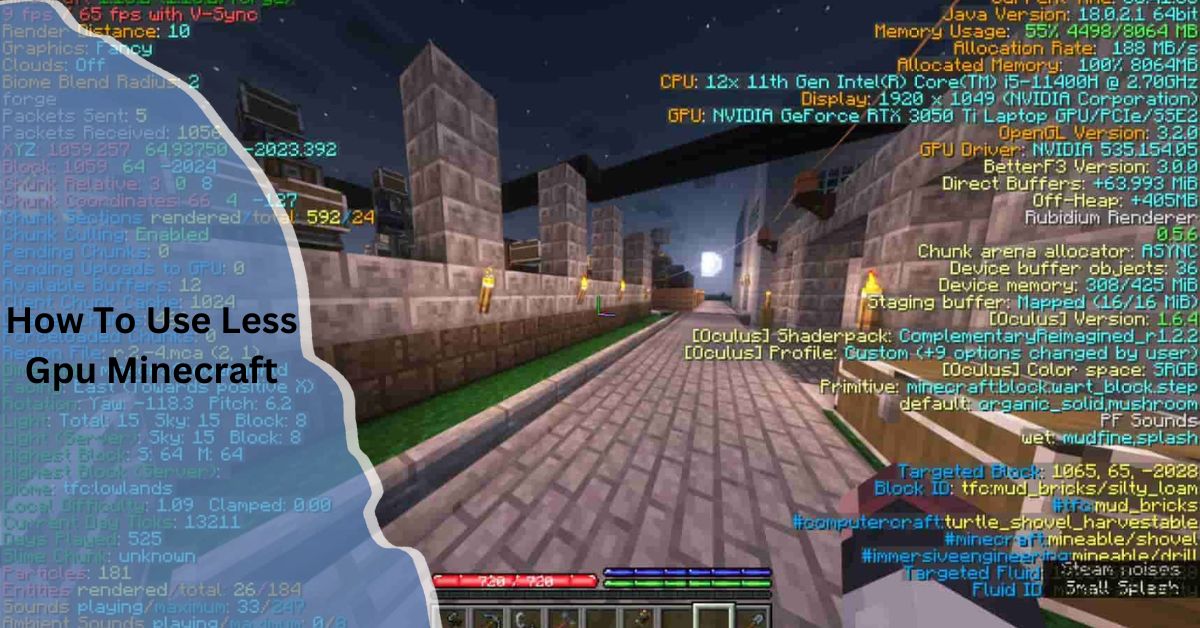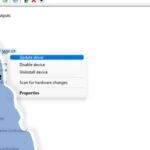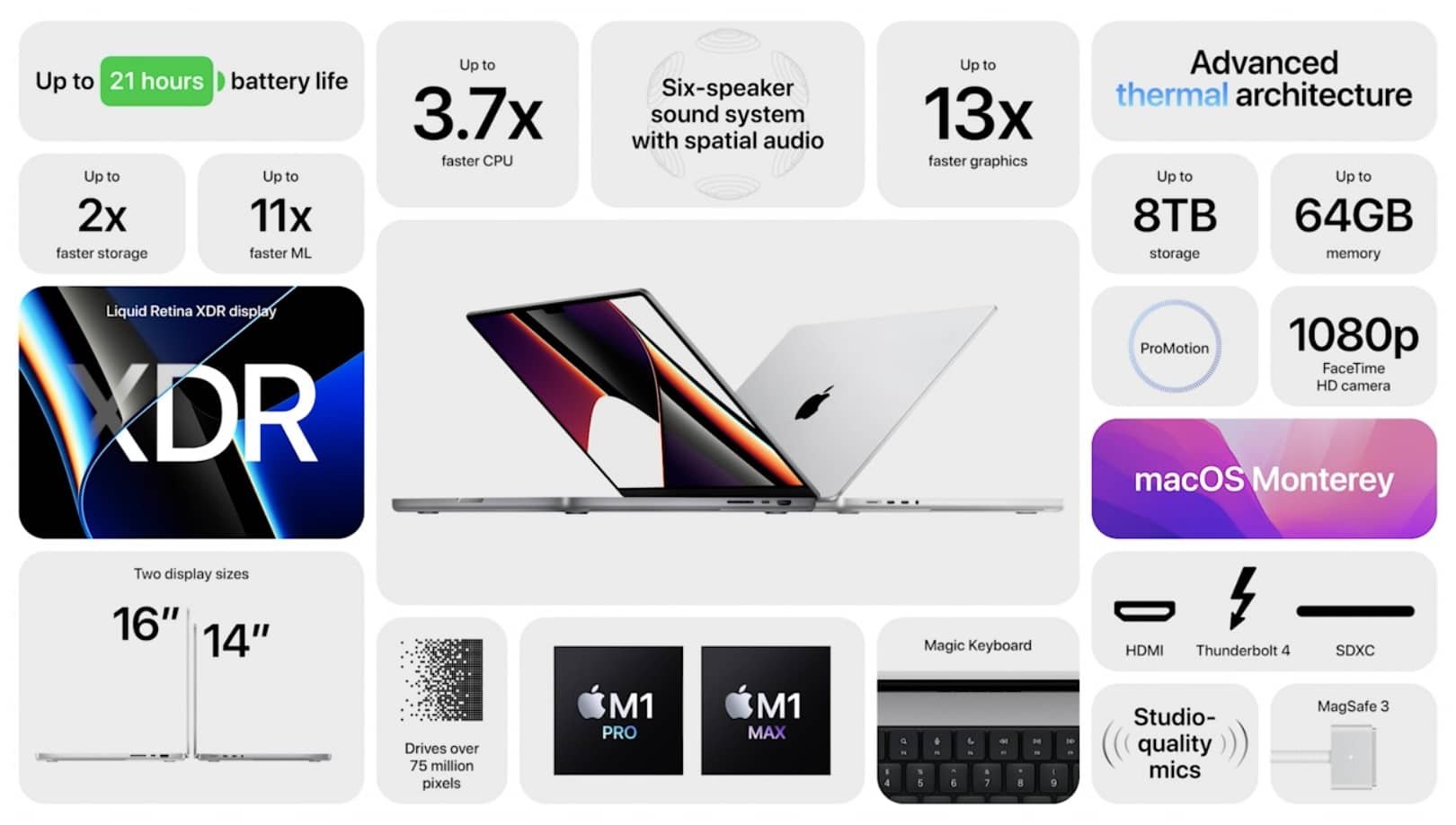Minecraft is a popular sandbox game that lets players build, explore, and survive. However, it can strain your GPU, especially on high settings.
To use less GPU in Minecraft, lower your game’s graphic settings like render distance, graphics quality, and texture resolution. Disabling resource-heavy mods and features like shaders can also help.
In this comprehensive guide, we will explore how to reduce GPU usage in Minecraft, ensuring smooth gameplay while maintaining optimal performance. From adjusting settings to tweaking system configurations, we’ll cover various strategies for limiting GPU load.
Why Does Minecraft Use a Lot of GPU?

Minecraft, especially when running high settings or using mods, can demand a significant amount of GPU resources. Several factors contribute to this:
- Graphics Settings: Minecraft’s default graphics settings, like render distance, particle effects, and smooth lighting, can be resource-intensive.
- Mods and Resource Packs: Adding mods or high-resolution resource packs can place additional strain on your GPU.
- World Complexity: The size and detail of the world you’re exploring can also affect GPU usage, especially if you’re in a heavily populated area.
- High Frame Rates: If you’re pushing for very high frame rates, the GPU will be working harder to maintain them.
How to Reduce GPU Usage in Minecraft?
Here’s a list of strategies to help you reduce GPU usage in Minecraft without compromising your gaming experience too much.
1. Lower Graphics Settings
Minecraft provides various options to fine-tune the graphics settings. By lowering these settings, you can reduce the strain on your GPU.
Graphics Settings: From the main menu, go to Options > Video Settings and adjust the following:
- Graphics: Set this to Fast instead of Fancy. This reduces the level of detail, especially with things like lighting, clouds, and shadows.
- Render Distance: Lower the render distance to reduce the area being rendered by the GPU. Reducing this to 8 or even 4 chunks can significantly lower GPU usage.
- Smooth Lighting: Turn this off or set it to minimum to reduce the visual effects that require GPU power.
- Max Framerate: Cap the maximum frame rate to a level that’s comfortable for your system. A frame rate limit of 60 or 120 frames per second is typically sufficient for most setups.
- V-Sync: Turn V-Sync on to limit the frame rate to the monitor’s refresh rate, preventing unnecessary GPU workload.
Also Read: What Is A Gpu Server – Exploring The Technology Behind Graphics Processing!
2. Disable V-Sync and Frame Rate Cap
While V-Sync can help prevent screen tearing, it also forces the GPU to render frames at the monitor’s refresh rate, which can unnecessarily increase GPU usage. Disabling V-Sync can lower GPU demand, but it may cause screen tearing, especially at lower frame rates.
Similarly, setting a frame rate cap can prevent the GPU from rendering excessive frames that aren’t visible to your monitor. This can be done in both Minecraft settings and through third-party software like Rivatuner Statistics Server (RTSS).
3. Lower or Turn Off Render Distance
Render distance determines how much of the world is visible at any given time. Minecraft’s high render distance settings can cause the GPU to render large areas, which is resource-heavy. Reducing the render distance from 16 chunks to 8 chunks or even 4 chunks can significantly lower GPU usage. This will make distant objects and terrain less detailed but will help with performance, especially in large, complex worlds.
4. Use OptiFine for Performance Tweaks

OptiFine is a popular optimization mod for Minecraft, designed to improve performance and increase graphical settings flexibility. It allows players to adjust settings that can reduce GPU load while improving game performance.
- Dynamic Lighting: Turn off dynamic lighting in OptiFine, as it requires additional GPU resources for real-time lighting changes.
- Chunk Loading: OptiFine allows you to tweak how chunks are loaded. Using the Lazy Chunk Loading feature can reduce GPU workload by only rendering necessary chunks.
- Texture Optimization: OptiFine lets you set custom texture settings to reduce GPU usage, such as compressing textures for better performance.
5. Disable or Reduce Mods and Resource Packs
While mods and resource packs add fun and immersion to Minecraft, they often consume additional GPU resources. Complex mods and high-resolution texture packs might tax your GPU.
- Use Low-Resolution Resource Packs: Opt for 16x or 32x resource packs instead of 128x or 256x texture packs, which are much more demanding.
- Disable Unnecessary Mods: If you don’t need certain mods, consider disabling or removing them to improve GPU performance.
6. Optimize Java Settings
Minecraft runs on Java, and certain Java settings can impact GPU performance. You can tweak the Java arguments to optimize performance and reduce GPU usage.
- Java Arguments: If you’re playing Minecraft using the Minecraft Launcher, you can adjust Java arguments in the launcher settings to allocate more CPU and RAM resources, leaving less load on the GPU.
- Allocate More RAM: Minecraft runs better when it has enough RAM, but allocating too much can impact performance. Aim for allocating 4GB of RAM for optimal performance without overloading the system.
7. Update Your GPU Drivers
Outdated GPU drivers can lead to performance issues, including high GPU usage. Regularly updating your GPU drivers can improve game performance and reduce unnecessary GPU load.
- To see if there are any driver updates for NVIDIA GPUs, use GeForce Experience.
- For AMD GPUs: Use Radeon Software to keep your drivers updated.
- For Intel GPUs: Use the Intel Driver & Support Assistant to automatically update drivers.
Can mods increase GPU usage in Minecraft?
Yes, mods can increase GPU usage in Minecraft, especially those that add high-resolution textures, complex visuals, or advanced features. Mods like shaders, resource packs, and graphical enhancements demand more from your GPU. To reduce GPU usage, it’s best to disable or optimize these mods.
Advanced Tips for Reducing GPU Usage:
Lowering In-Game Resolution
Reducing the in-game resolution (render resolution) from the native resolution of your display can greatly reduce GPU usage. For example, setting the game to run at 1280×720 instead of 1920×1080 will reduce the number of pixels being rendered.
Use a Lower-Spec Version of Minecraft
Minecraft offers lower-spec versions for older hardware. If your computer isn’t capable of running the standard Minecraft version smoothly, consider using a lower-spec alternative such as Minecraft: Java Edition with Legacy Mode.
Reduce In-Game Particles
Particles, like smoke, explosions, and water effects, can put a strain on the GPU. In the Video Settings, you can reduce particle effects to Minimal or Decreased for better performance.
Also Read: Why is My GPU Temperature So High – Fix Overheating GPU Now!
Monitoring GPU Usage in Minecraft:
To make sure that the adjustments you’re making are effective, it’s important to monitor your GPU usage in real-time. You can use tools like MSI Afterburner, GPU-Z, or Task Manager to keep an eye on GPU utilization while playing Minecraft.
How to Monitor GPU Usage:
- MSI Afterburner: This tool provides detailed information about GPU load, memory usage, and temperatures. You can overlay this information on your Minecraft screen.
- Task Manager: Press Ctrl + Shift + Esc to open Task Manager. Under the Performance tab, select GPU to see real-time usage.
Does Minecraft run better with more RAM?

Yes, allocating more RAM to Minecraft can improve overall performance, especially in larger worlds or with mods. It helps the game run smoother by preventing lag due to memory shortages. However, increasing RAM won’t directly reduce GPU usage, which is affected by graphics settings.
What is the best way to optimize Minecraft for performance?
The best way to optimize Minecraft for performance is to lower graphics settings, reduce render distance, and use performance-enhancing mods like OptiFine. Additionally, disabling unnecessary visual effects and using lower-resolution resource packs can further improve performance.
FAQ’s:
1. How can I check my GPU usage in Minecraft?
You can use tools like MSI Afterburner or Task Manager to monitor GPU usage in real-time while playing Minecraft.
2. Does lowering the resolution help with GPU usage in Minecraft?
Yes, reducing the in-game resolution can decrease the number of pixels rendered, which will lower GPU usage.
3. What is OptiFine and how does it help with GPU usage?
OptiFine is a mod for Minecraft that allows players to adjust graphical settings, optimize performance, and reduce GPU load.
4. What is the best render distance for low GPU usage in Minecraft?
Setting the render distance to 8 or 4 chunks is ideal for reducing GPU load.
5. Should I disable V-Sync to reduce GPU usage?
Disabling V-Sync can reduce GPU usage, but it may result in screen tearing at lower frame rates.
6. Does Minecraft need a powerful GPU?
Minecraft can run on low-end GPUs, but a more powerful GPU is needed for high-quality settings or mods.
7. How can I improve Minecraft performance on a low-end PC?
You can reduce graphics settings, disable mods, and use a low-resolution resource pack to improve performance on low-end PCs.
Closing Remarks:
Reducing GPU usage in Minecraft is essential for optimizing performance, especially for users with less powerful hardware. By lowering graphics settings, using mods like OptiFine, and keeping drivers up to date, you can ensure that your system runs smoothly without overburdening your GPU.
Read More: