Why Does Crt Filters Take So Much Gpu – A Deep Dive Into The Resource Demand!
CRT filters recreate the nostalgic look of old CRT monitors, making modern games and emulators feel retro. They add effects like pixelated glow and scanlines but can heavily tax your GPU, even on high-end systems.
CRT filters use complex effects like scanlines, glow, and screen distortion, which require a lot of GPU processing. They work on each pixel and often involve multiple rendering steps. This makes them demanding, especially at higher resolutions.
In this article, we’ll explore why CRT filters are so demanding on your GPU, the technology behind them, and how to optimize their performance for your gaming setup.
Understanding CRT Filters: What Are They and Why Are They Popular?
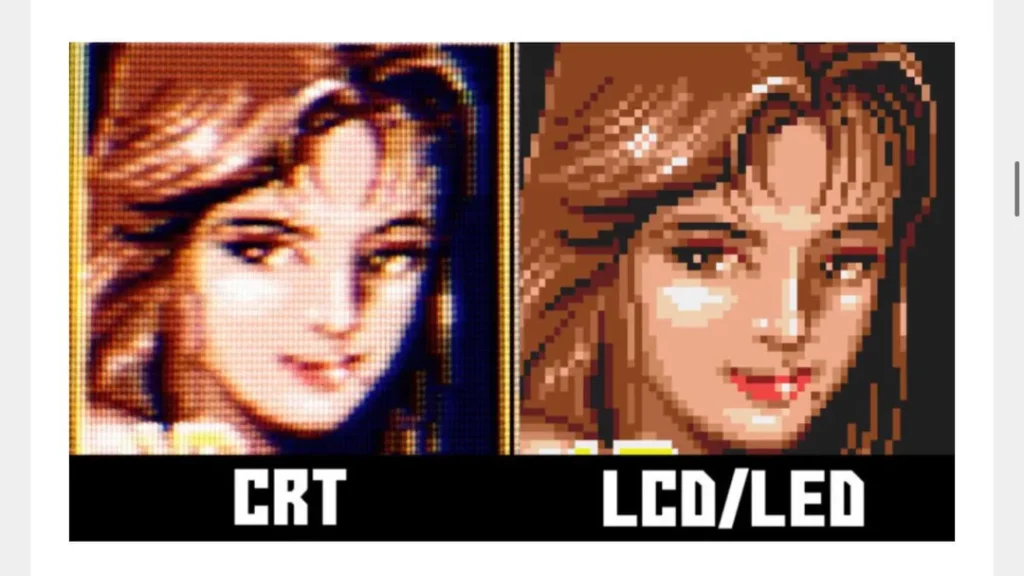
CRT filters simulate the unique display characteristics of CRT monitors, which were widely used in the 1980s and 1990s. These filters are designed to replicate features such as:
- Scanlines: The horizontal lines visible on CRT displays due to interlacing.
- Phosphor Glow: The characteristic blur and light diffusion of CRT screens.
- Pixel Warping: Slight distortion in geometry due to the curved screens of CRTs.
- Color Bleeding: Subtle blending of adjacent pixels.
These effects provide a visually authentic experience for retro games and are particularly sought after in emulation communities.
Why Are CRT Filters GPU-Intensive?
1. Complex Shader Algorithms
CRT filters rely on shaders, which are specialized programs that run on the GPU to render graphics. These shaders apply mathematical operations to every pixel on the screen to create effects like scanlines, blur, and curvature. The complexity of these algorithms directly correlates with GPU usage.
- Pixel-by-Pixel Processing: Each pixel is individually calculated, applying transformations like gamma correction and phosphor bloom.
- High Resolution Increases Load: At higher resolutions, the GPU has to process exponentially more pixels, increasing resource demand.
2. Real-Time Rendering
CRT effects are applied in real time, meaning the GPU must continuously perform intensive calculations for every frame. For games running at 60 FPS or higher, this can be extremely demanding, especially when combined with other graphical elements.
3. Multi-Layered Effects
CRT filters often involve multiple layers of effects, such as:
- Curvature simulation for a rounded screen appearance.
- Noise or grain filters to mimic analog imperfections.
- Color adjustments to emulate CRT phosphor tones.
Each layer adds computational complexity, requiring additional GPU cycles.
4. High VRAM Usage
Many CRT filters require large amounts of video RAM (VRAM) to store textures and intermediate data. This can lead to bottlenecks, especially on GPUs with limited VRAM capacity.
5. Inefficiencies in Optimization
Not all CRT filters are optimized for modern GPUs. Some shaders are designed with older technologies in mind or lack efficient coding practices, leading to unnecessary GPU usage.
Do CRT filters work on modern 4K displays?
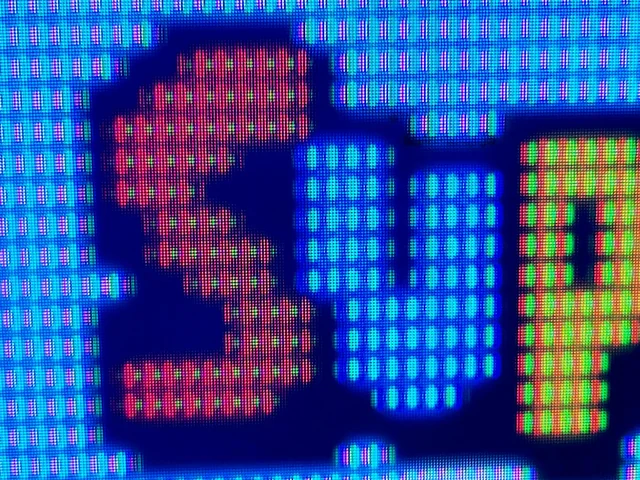
Yes, CRT filters work on modern 4K displays, but they can be very demanding on the GPU due to the higher pixel count. The filters must process the effects, such as scanlines, curvature, and glow, across the millions of pixels in 4K resolution.
While the visual results are stunning and highly detailed, users may experience performance drops unless they have a high-end GPU. For better performance, adjusting filter settings or reducing the resolution may help.
Impact of CRT Filters on Gaming Performance:
Using CRT filters can lead to noticeable performance drops, particularly on systems with mid-range or older GPUs. The effects include:
- Lower Frame Rates: The GPU struggles to maintain consistent performance due to the additional load.
- Input Lag: Increased rendering times can delay input response.
- Thermal Throttling: GPUs may heat up faster, causing them to throttle performance to avoid overheating.
How to Optimize CRT Filters for Better GPU Performance?
If you want to enjoy CRT filters without sacrificing too much performance, here are some tips to optimize their usage:
1. Use Lightweight CRT Filters
Not all CRT filters are created equal. Choose ones that are specifically optimized for your system or have lower computational requirements.
2. Lower Your Resolution
Running at a lower resolution can significantly reduce the GPU load. For example, scaling down from 4K to 1080p will decrease the number of pixels the GPU needs to process.
3. Disable Additional Effects
Many CRT filters come with optional settings, such as curvature, bloom, or noise effects. Turning off non-essential features can improve performance.
4. Adjust Shader Settings
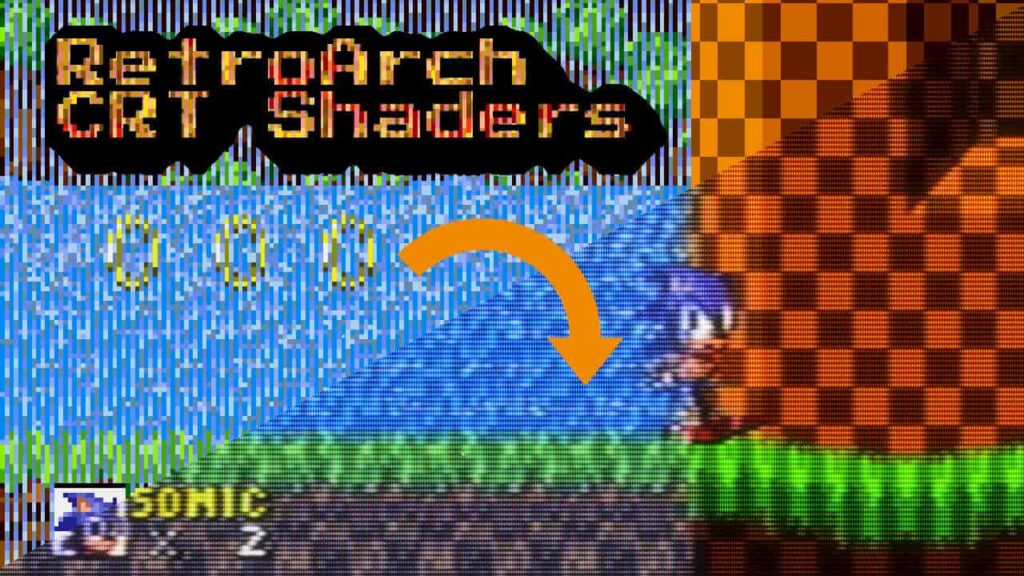
If the filter allows customization, tweak settings like scanline intensity, blur radius, or phosphor glow to balance visual fidelity and performance.
5. Upgrade Your GPU
For enthusiasts who demand high-quality CRT filters at high resolutions, upgrading to a modern GPU with more processing power and VRAM can help handle the load.
6. Optimize Emulator Settings
If you’re using CRT filters with an emulator, adjust the emulator’s settings to improve performance. This might include enabling GPU acceleration or disabling unnecessary background processes.
Are CRT filters available in all emulators?
No, CRT filters are not available in all emulators, but they are included in many popular ones like RetroArch, MAME, and Dolphin. These emulators often feature built-in shader libraries with CRT options to enhance the retro gaming experience.
FAQ’s:
1. What makes CRT filters GPU-intensive?
CRT filters require pixel-level processing, advanced shaders, and multi-pass rendering, all of which demand significant GPU resources.
2. Can CRT filters affect gaming performance?
Yes, CRT filters can reduce frame rates, especially in graphically intensive games or on systems with weaker GPUs.
3. Are all CRT filters equally demanding on GPUs?
No, some CRT filters are optimized for performance, while others prioritize visual fidelity and are more GPU-intensive.
4. Can I use CRT filters on integrated GPUs?
Yes, but performance may be limited. Adjusting settings like resolution and effect intensity can improve usability on integrated GPUs.
5. How do scanlines in CRT filters impact GPU usage?
Scanlines require precise adjustments to pixel brightness, which increases the computational workload for the GPU.
6. What’s the best way to optimize CRT filters for low-end PCs?
Lowering resolution, disabling advanced effects like bloom, and using lightweight CRT filters are effective ways to optimize performance.
7. Can CRT filters cause overheating in GPUs?
If a GPU is under heavy load for extended periods due to CRT filters, it may generate more heat. Ensure proper cooling to avoid overheating.
8. Is it worth upgrading my GPU for CRT filters?
If you frequently use CRT filters for gaming or creative projects and encounter performance issues, upgrading your GPU can enhance your experience significantly.
Closing Remarks:
CRT filters bring a unique charm to retro gaming, but they come at a significant cost in terms of GPU power. Understanding why these filters are resource-intensive can help you make informed decisions about their use and optimization. By choosing the right settings and balancing performance with visual fidelity, you can enjoy the best of both worlds—authentic CRT visuals without compromising your gaming experience.



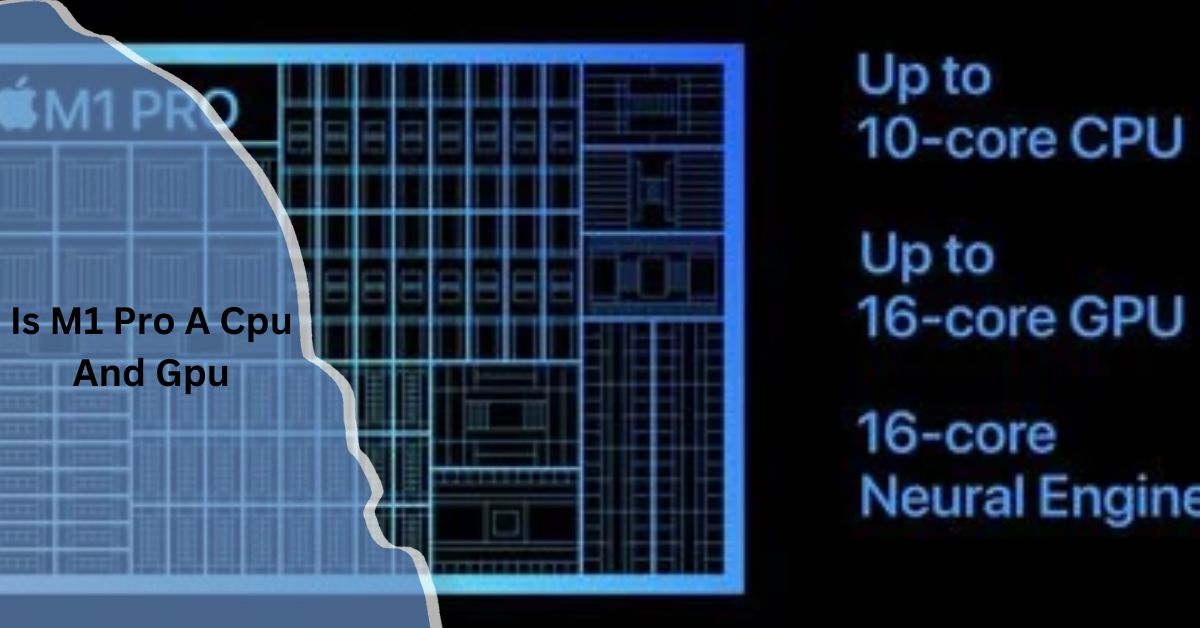
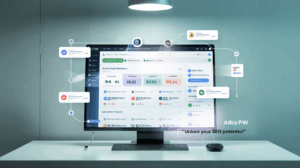
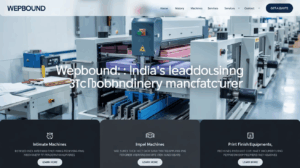
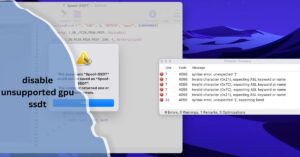


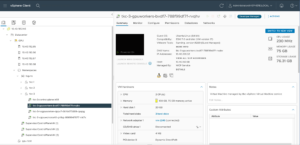




Post Comment