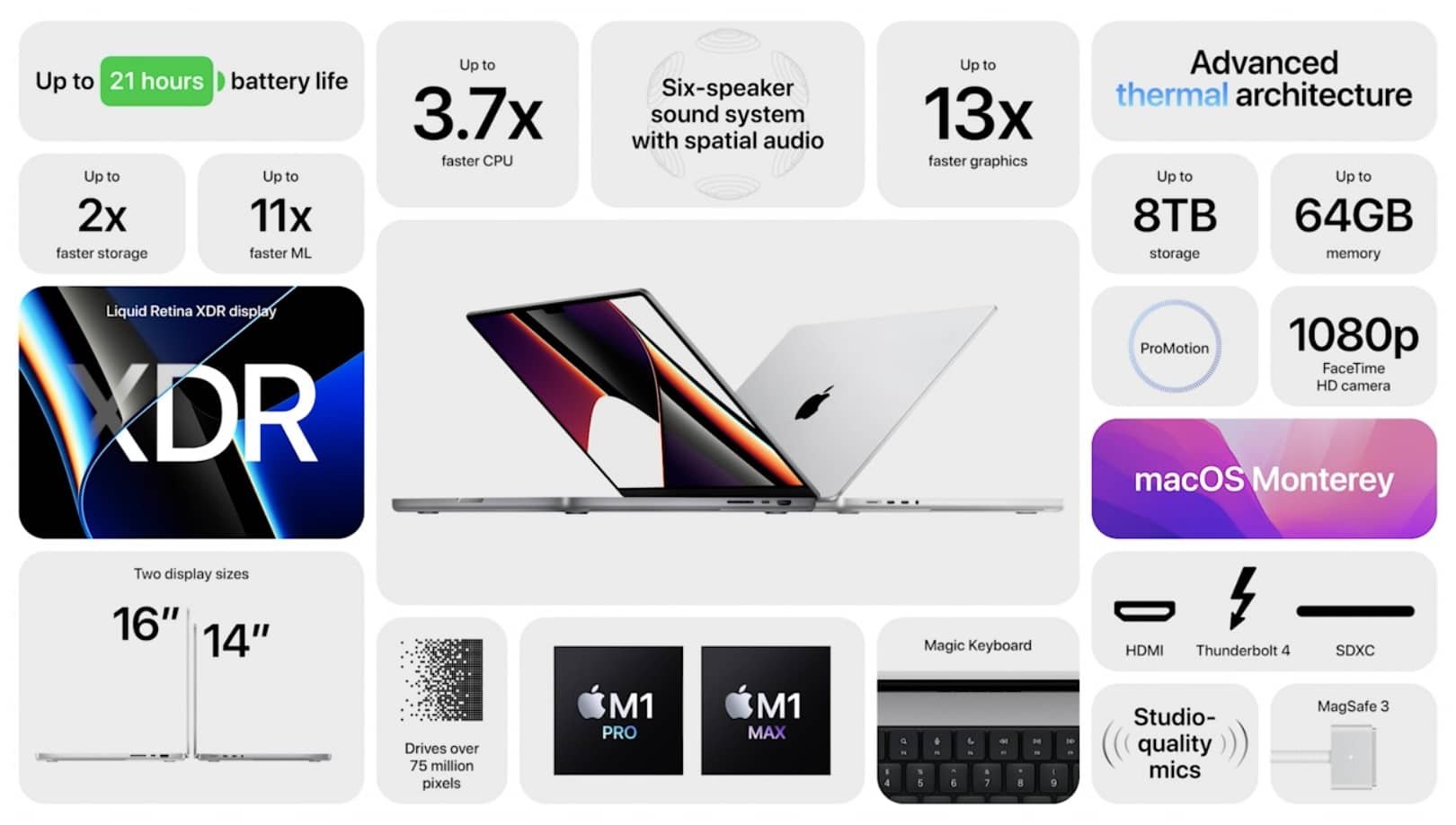When it comes to building or upgrading a computer, understanding how many PCIe lanes a GPU uses is a crucial factor. The number of PCIe (Peripheral Component Interconnect Express) lanes affects data transfer speed, the overall performance of your system, and even your ability to run multiple GPUs or add other high-performance components.
A standard GPU typically uses 16 PCIe lanes for optimal performance, allowing maximum data transfer between the GPU and CPU. However, entry-level GPUs may use fewer lanes, and multi-GPU setups might split available lanes between GPUs.
In this article, we’ll dive deep into the world of PCIe lanes, explain how they work, and discuss how many lanes a GPU typically uses, including factors that can affect this number.
What Are PCIe Lanes?

PCIe lanes are pathways that transfer data between different components in your computer. Think of them as the highways that your data travels on. The more lanes, the faster the data can move between the CPU and peripherals like GPUs, SSDs, or network cards.
How PCIe Lanes Work?
Each PCIe lane consists of two pairs of wires, one for sending data and the other for receiving it. When you connect a GPU or another device to your motherboard, these lanes are responsible for ensuring that information travels back and forth smoothly and quickly.
The number of PCIe lanes available in a system is determined by your CPU and motherboard. Higher-end CPUs and motherboards often provide more lanes, enabling you to run multiple high-performance devices simultaneously.
PCIe Slot Configurations: x1, x4, x8, x16
You might have noticed PCIe slots labeled as x1, x4, x8, or x16 on your motherboard. These numbers represent how many PCIe lanes are allocated to that slot. For example:
- x1 Slot: Uses one PCIe lane (ideal for low-data peripherals like sound cards).
- x4 Slot: Uses four PCIe lanes (often used for SSDs or network cards).
- x8 Slot: Uses eight PCIe lanes (typically for lower-end GPUs or RAID controllers).
- x16 Slot: Uses 16 PCIe lanes (used by high-end GPUs for maximum data transfer speed).
Also Read: Is My Motherboard Compatible with Any GPU – Here’s What You Need to Know!
How Many PCIe Lanes Does a GPU Use?
A standard modern GPU typically uses 16 PCIe lanes, especially in gaming or high-performance builds. The more lanes a GPU has access to, the faster it can communicate with the CPU, allowing for higher performance, especially in graphics-heavy applications like gaming, video editing, or 3D rendering.
However, the number of PCIe lanes a GPU actually uses can vary depending on several factors:
Factors That Influence PCIe Lane Usage:
- Type of GPU: Most high-performance gaming GPUs use 16 lanes, but some entry-level or workstation GPUs may use fewer (like 8 lanes).
- Motherboard Layout: Not all motherboards support full x16 lane configurations for every PCIe slot. Some motherboards may reduce the number of lanes for secondary slots, especially if multiple GPUs or other high-bandwidth components are used.
- CPU Lane Support: The number of PCIe lanes supported by your CPU determines how many lanes are available for your GPU. Most consumer CPUs offer 16-24 PCIe lanes, but workstation or server CPUs (like AMD Threadripper) can provide up to 64 or more.
- Multi-GPU Configurations: If you’re running two or more GPUs (using technologies like NVIDIA SLI or AMD CrossFire), the available lanes may be split between the GPUs. For example, a dual-GPU setup might allocate 8 lanes per GPU rather than 16.
Do All GPUs Need 16 PCIe Lanes?

While 16 lanes provide the maximum potential bandwidth for a GPU, not all GPUs require that much bandwidth. In some cases, GPUs can function well with 8 lanes without significant performance loss, especially in systems that aren’t pushing the GPU to its limits.
PCIe Generations and Lane Speed:
In addition to the number of lanes, the generation of PCIe your system supports can significantly impact performance. The current standard is PCIe Gen 4, with PCIe Gen 5 already on the horizon. Each generation of PCIe effectively doubles the data transfer speed per lane compared to the previous generation.
Data Transfer Speeds by PCIe Generation
- PCIe Gen 1: 250 MB/s per lane
- PCIe Gen 2: 500 MB/s per lane
- PCIe Gen 3: 1 GB/s per lane
- PCIe Gen 4: 2 GB/s per lane
- PCIe Gen 5: 4 GB/s per lane
So, a PCIe 4.0 x16 slot can transfer data at 32 GB/s, while a PCIe 3.0 x16 slot maxes out at 16 GB/s. Therefore, even if your GPU uses fewer lanes, having access to a higher-generation PCIe slot can compensate by offering faster data transfer speeds.
PCIe Lane Bottlenecking: What Happens If You Have Fewer Lanes?
In some cases, your GPU might not have access to the full 16 lanes, either due to motherboard limitations or because other components are also using up lanes. While this may reduce performance, the extent of the impact depends on how demanding your applications are.
When Bottlenecking Is Noticeable
- High-Performance Gaming: In gaming setups, reducing a GPU’s access from x16 to x8 lanes may result in a small performance drop—typically in the range of 1-5%, depending on the game.
- Data-Heavy Applications: For GPU-intensive tasks like 3D rendering or machine learning, fewer lanes could bottleneck performance more noticeably.
- Older PCIe Generations: If you’re running an older PCIe generation (like Gen 2 or Gen 3), losing lanes will likely have a more significant impact compared to running a newer generation like PCIe Gen 4.
How to Check How Many PCIe Lanes Your GPU Is Using?
To ensure your GPU is utilizing the full 16 PCIe lanes, you can check this information through a variety of tools and system diagnostics.
Using Software Tools
- GPU-Z: This popular tool provides detailed information about your GPU, including how many PCIe lanes it’s using. It can display the current PCIe generation and lane configuration in real time.
- CPU-Z: Similar to GPU-Z, this tool can show details about your CPU and PCIe lane distribution.
- System BIOS: Some BIOS interfaces provide information on the number of PCIe lanes allocated to each slot. This can be helpful if you’re configuring a multi-GPU setup or other PCIe devices.
Optimizing Your System for GPU Performance:

If you’re concerned about optimizing your GPU’s performance, ensuring it has access to the full number of PCIe lanes is crucial. Here are some tips to help you achieve the best possible performance:
Tips for Maximum GPU Performance
Use a High-Quality Motherboard
Choose a motherboard that supports PCIe 4.0 (or even PCIe 5.0) with full x16 support for your GPU slot. This will ensure maximum bandwidth for your GPU.
Monitor Other PCIe Devices
Adding multiple high-performance PCIe devices (such as SSDs or network cards) can reduce the number of available lanes for your GPU. Plan your build accordingly to avoid bottlenecks.
Also Read: What to Do with Old GPU – A Comprehensive Guide!
Consider Your CPU
High-end CPUs offer more PCIe lanes. If you plan on using multiple GPUs or adding other bandwidth-heavy PCIe devices, invest in a CPU that provides ample lanes.
Monitor Your Setup
Use tools like GPU-Z to keep an eye on how many lanes your GPU is using and whether it’s running at the proper PCIe generation.
FAQ’s:
1. How many PCIe lanes does a typical GPU use?
A typical high-end GPU uses 16 PCIe lanes for maximum performance, though some entry-level GPUs may use fewer.
2. Can a GPU work with fewer PCIe lanes?
Yes, a GPU can function with fewer lanes, but this might result in a slight performance drop, especially in graphics-heavy tasks.
3. What happens if my GPU uses fewer than 16 lanes?
If your GPU uses fewer lanes, you may experience a performance reduction, particularly in high-performance tasks like gaming or video rendering.
4. What is PCIe lane bottlenecking?
Bottlenecking occurs when your GPU doesn’t have access to enough PCIe lanes, limiting its ability to transfer data quickly between components.
5. How can I check how many PCIe lanes my GPU is using?
You can check how many PCIe lanes your GPU is using with software tools like GPU-Z or CPU-Z, or through your system’s BIOS.
6. Does PCIe lane count affect gaming performance?
In most cases, reducing PCIe lanes from 16 to 8 results in only a small performance drop in gaming, typically less than 5%.
7. Can I use multiple GPUs with limited PCIe lanes?
Yes, but in multi-GPU setups, the available PCIe lanes are often split between GPUs, which can reduce performance.
Conclusion:
Understanding how many PCIe lanes a GPU uses is essential when building a high-performance computer or upgrading your system. Typically, modern GPUs use 16 lanes for maximum performance, but various factors, including motherboard layout, CPU support, and other PCIe devices, can influence this. By ensuring your GPU has access to enough lanes and the latest PCIe generation, you can optimize performance for gaming, content creation, and other data-intensive tasks.
Read More: