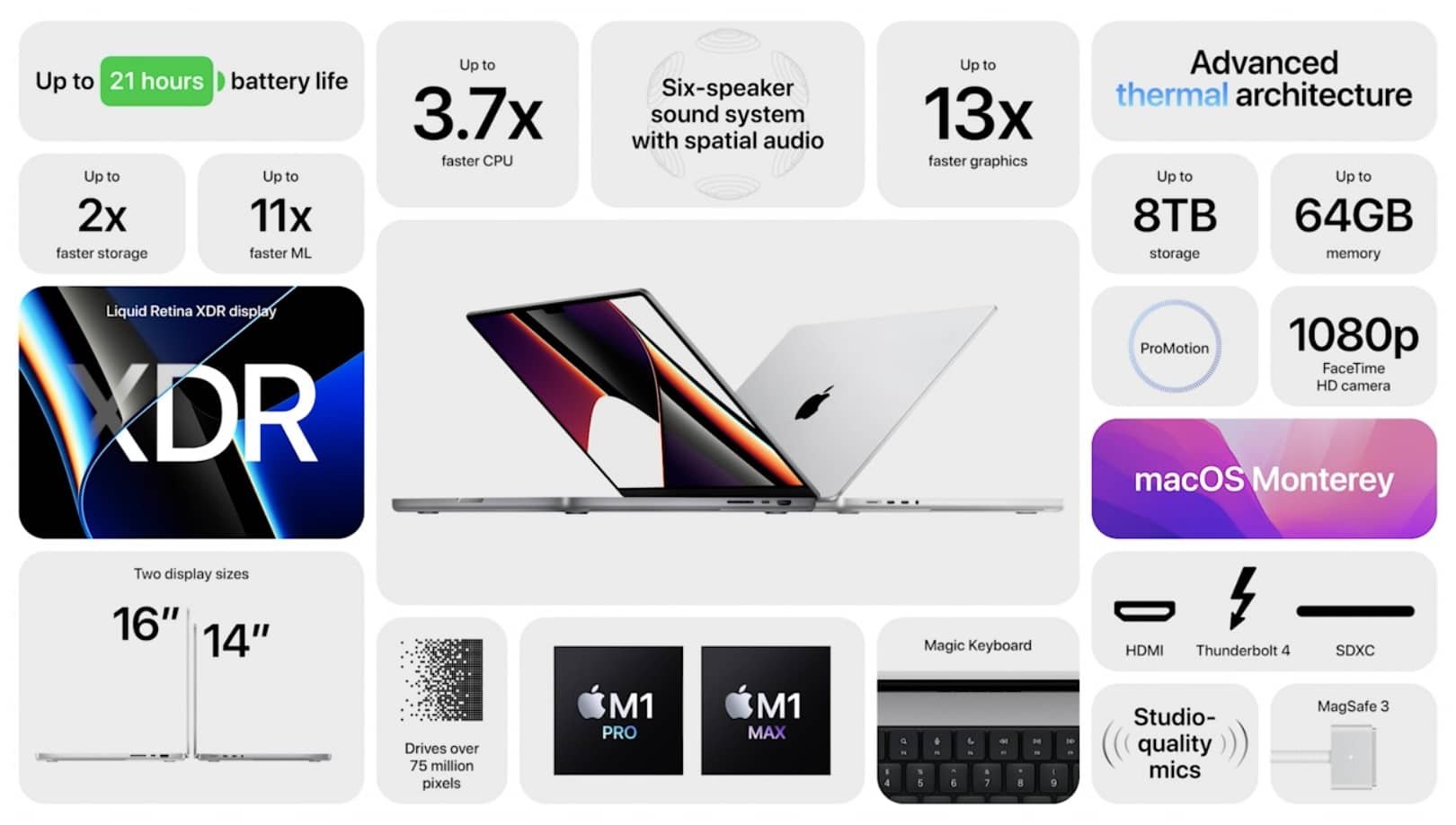Upgrading your graphics card (GPU) is exciting, but you need to ensure it fits in your computer case. Like fitting a large tool in a small box, size matters! Beyond dimensions, power supply, airflow, and slot compatibility are crucial to consider.
To know if a GPU will fit in your case, measure the available space inside the case, including length, width, and depth. Check the GPU’s dimensions on the manufacturer’s website. Make sure your power supply and motherboard also support the GPU.
In this guide, we’ll walk you through the steps to check if your new GPU will fit your build, ensuring a smooth and hassle-free upgrade.
How Do I Know If a New GPU Will Fit My Build?
Imagine buying a new toolbox, only to find that your favorite tool won’t fit inside. Upgrading your computer’s graphics card (GPU) can be exciting, but you need to make sure it’s not too large for your case.
Size Matters – Will The GPU Physically Fit Inside Your Case?
- Measure It Up: Grab a ruler and measure the space inside your computer case where the GPU goes. This is usually near the bottom, with a long slot.
- Check the Specs: Look at the specifications (details) of the new GPU you want. Most manufacturer websites list the card’s length in millimeters (mm).
- Make it Match: If the GPU’s length is less than the space you measured in your case, then it should fit comfortably!
Power Up – Does Your Power Supply Have Enough Juice?
- Think of it as Gas: Your computer’s power supply unit (PSU) is like the gas tank for your car. It provides power to all the components.
- Check the Manual: Find the manual for your computer or PSU (it might be online). It will list how much power (watts) the PSU can deliver.
- GPU Power Needs: The GPU specifications will also mention how much power it needs to run.
- Safety First: Ensure your PSU has enough watts to handle the new GPU. Don’t overload the system
Understanding GPU Dimensions: The Key to Compatibility

To know if your GPU will fit, you first need to understand the size of the GPU you’re considering. GPUs vary widely in size, especially when it comes to length, width, and thickness. The dimensions of your GPU will directly affect whether it can fit in your case.
GPU Length:
This is the most significant dimension to consider. Modern GPUs can be quite long, especially higher-end models. It’s crucial to measure the space inside your case where the GPU will sit. Most case specifications will list the maximum GPU length that they support.
GPU Width:
The width of the GPU, particularly if it has multiple fans, is another critical factor. A wider GPU might interfere with cables or other components inside your case. Ensuring there’s enough clearance for your GPU’s width will prevent future headaches.
GPU Thickness (Slot Width):
GPUs also come in different thicknesses, which are measured in the number of slots they occupy on your motherboard. Most GPUs are two-slot designs, but some can take up 2.5 or even 3 slots. Ensure your case has enough expansion slots to accommodate the thickness of your GPU.
Measuring Your PC Case: Key Steps to Ensure Fit
Once you understand the dimensions of your GPU, the next step is measuring your PC case. This step is crucial to prevent any clearance issues and to allow for adequate airflow, cooling, and cable management.
Measure GPU Length:
Using a ruler or tape measure, check the available space in your case from the rear PCI slots to the drive cages or any other internal components that might block the GPU’s length.
Measure GPU Width:
Check the width between the motherboard and the side panel of the case. This will ensure your GPU doesn’t press against other components or obstruct airflow.
Measure Depth and Internal Clearance:
Make sure to assess the depth and any obstacles like power supply cables, hard drive cages, or custom cooling solutions that could interfere with your GPU installation.
Power Supply Considerations: Does Your PSU Support Your GPU?

Even if the GPU fits physically inside your case, another vital factor is your power supply unit (PSU). GPUs, especially powerful ones, require a substantial amount of power. Your PSU needs to meet the GPU’s wattage requirements and have the necessary power connectors.
Checking Wattage Requirements:
Make sure your PSU provides enough wattage to handle both the GPU and other components in your system. Most GPUs list the recommended power supply capacity in their specs, usually around 500-750W for mid- to high-end models.
Power Connectors:
Many GPUs require one or two 6-pin or 8-pin power connectors from the PSU. Before purchasing a GPU, confirm that your PSU has the correct connectors available to power it.
Slot Compatibility: Will Your GPU Fit Your Motherboard?
Motherboards and GPUs are generally designed to fit together, but it’s still important to check slot compatibility. Most modern GPUs require a PCIe x16 slot on the motherboard, but it’s essential to confirm the exact slot type and size to ensure your GPU will fit properly.
Checking for Potential Obstacles Inside the Case:
Obstacles such as drive cages, custom cooling setups, and cable management issues can prevent a GPU from fitting inside your case. Before purchasing a new GPU, it’s important to check for any components that might block the installation.
Drive Cages:
Hard drive cages and SSD mounts are often located near where the GPU will be installed. If the drive cages are too close, they may prevent a long GPU from fitting.
Cable Management:
Make sure that cables, especially those coming from your PSU, are neatly organized and not obstructing the GPU’s area. Good cable management not only improves airflow but ensures your GPU has enough space.
Cooling Solutions:
If you have custom cooling solutions like water-cooling radiators or large air coolers, these might interfere with your GPU installation. Ensure that there’s enough clearance for both your GPU and cooling system.
Considering Additional Clearance for Airflow:

Even if a GPU fits inside your case, it’s important to leave some additional clearance for proper airflow. A tightly packed case can lead to overheating and throttling, so ensuring there’s extra space around the GPU will help maintain performance and longevity.
- Leave Space for Cooling: Make sure there’s space between the GPU and other components to allow for sufficient cooling. A congested case can lead to poor airflow, which will result in higher temperatures and reduced performance.
- Fan Placement: Take into account the number of fans and the direction they’re facing. Proper airflow patterns will keep your GPU cool, especially during demanding tasks like gaming or rendering.
Online Resources and Tools: Make the Research Easier
To simplify the process, there are online tools and websites that can help you determine if a GPU will fit in your case. Websites like PCPartPicker allow you to build a virtual PC and check component compatibility, including GPU dimensions and case size.
Upgrading Your Case: When to Consider a New Case
If your current case is too small for the GPU you want, you may need to consider upgrading your case. Mid-tower and full-tower cases generally offer more room for larger GPUs, as well as better cooling options and additional expansion slots.
Mid-Tower Cases:
Mid-tower cases are the most common and generally support a wide range of GPUs. They provide a good balance of space and cooling options without taking up too much room.
Full-Tower Cases:
Full-tower cases are ideal for enthusiasts who need plenty of space for large GPUs, water cooling setups, and additional components. They offer the most room and best cooling but require more physical space.
FAQ’s:
1. How do I know if my GPU will fit in my case?
Measure the available space in your case, focusing on the length, width, and height. Compare these measurements with the GPU specifications to ensure it will fit without obstructions.
2. What happens if the GPU is too big for my case?
If the GPU is too large, it may not physically fit, or it could block airflow and other components, leading to overheating. Consider a larger case or a smaller GPU model.
3. Can I remove drive bays to fit a larger GPU?
Yes, many cases allow you to remove or reposition drive bays to make room for longer GPUs. Check your case’s manual for instructions.
4. Does my PSU affect whether a GPU will fit?
Physically, no, but your PSU must provide enough power for the GPU. Make sure your PSU has the necessary wattage and connectors for your card.
5. Can I fit a GPU into a mini-ITX case?
Yes, but you’ll need to choose a compact GPU designed for smaller cases. Measure the space carefully and opt for low-profile or mini versions of popular GPUs.
6. Do all GPUs fit all motherboards?
No, some larger GPUs may block additional PCIe slots or connectors on smaller motherboards. Ensure that your motherboard can support the card’s size and slot configuration.
7. How much clearance do I need for cooling?
You should leave at least 1-2 inches of clearance for airflow. A well-ventilated case will improve cooling performance and prevent overheating.
8. Are external GPU enclosures a solution?
Yes, external GPU enclosures (eGPUs) allow you to connect a powerful GPU to a laptop or small form factor PC, bypassing the need for internal installation.
9. Can I use a GPU vertically to save space?
Some cases allow vertical GPU mounting with a riser cable. This can save space and improve cooling, but ensure your case supports it.
10. What tools can help me check GPU fit?
Tools like PCPartPicker can help you check compatibility between your case and GPU, while user forums provide practical advice from experienced builders.
Closing Remarks:
Choosing the right GPU for your system goes beyond selecting the most powerful option. Ensuring that the GPU physically fits inside your case, has the proper power supply support, and leaves enough room for airflow and cooling is crucial for a smooth PC build experience. With careful planning and attention to detail, you can avoid common compatibility issues and enjoy top-notch performance from your new GPU.