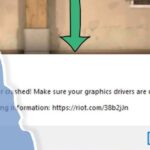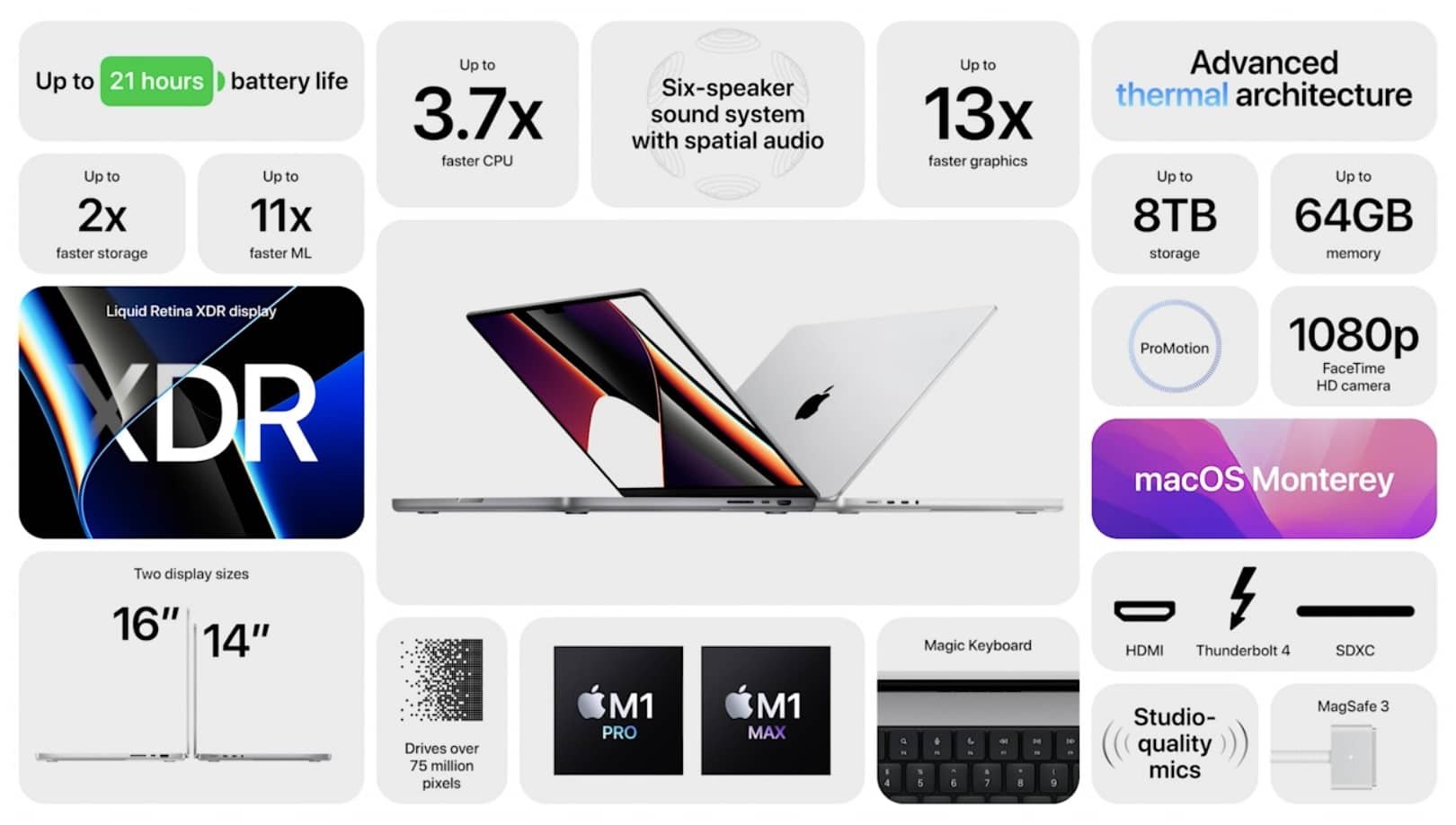As the highly anticipated release of Diablo 4 approaches, gamers across the globe are preparing their systems to ensure they can dive into the dark and immersive world of Sanctuary without a hitch. However, one common issue that players might encounter is the dreaded “GPU drivers out of date” error. This problem can be a significant hindrance, causing frustration just when you’re ready to start your adventure.
In this article, we’ll explore what this issue means, why it occurs, and how you can resolve it to enjoy a smooth gaming experience.
What Does “GPU Drivers Out of Date” Mean?

The term “GPU drivers out of date” refers to the situation where the software that allows your operating system and applications (in this case, Diablo 4) to communicate with your graphics card (GPU) is not the latest version. GPU drivers are essential for the optimal performance of your graphics card, ensuring that it runs efficiently and can handle the graphical demands of modern games like Diablo 4.
Why Are GPU Drivers Important for Diablo 4?
GPU drivers act as the middleman between your hardware (GPU) and the software (Diablo 4). When these drivers are outdated, your GPU might not be able to handle the game’s graphics effectively, leading to performance issues like lag, stuttering, crashes, or even the game not launching at all. Updated drivers ensure compatibility with the latest games, including new features, bug fixes, and performance optimizations that enhance your gaming experience.
Common Causes of Outdated GPU Drivers:
Understanding why your GPU drivers might be out of date can help you prevent this issue in the future. Here are some common causes:
- Automatic Updates Disabled: Many users disable automatic updates for various reasons. However, this can result in missing critical updates, including those for your GPU drivers.
- New Game Release: When a new game like Diablo 4 is released, it often requires the latest drivers to run smoothly. If you haven’t updated your drivers recently, they might not be compatible with the game.
- Operating System Updates: Sometimes, an operating system update can lead to compatibility issues with your existing drivers, necessitating a GPU driver update.
- Manufacturer Updates: GPU manufacturers like NVIDIA and AMD regularly release driver updates to improve performance and fix bugs. Failing to install these updates can result in outdated drivers.
How to Check If Your GPU Drivers Are Out of Date?

Before diving into a solution, you need to confirm whether your GPU drivers are indeed out of date. Here’s how you can check:
For Windows Users
Device Manager:
- Open the Start menu and type “Device Manager.”
- Expand the “Display adapters” section.
- Right-click on your GPU and select “Properties.”
- Go to the “Driver” tab to see the driver version and the date it was installed.
GPU Manufacturer’s Software:
- NVIDIA users can use GeForce Experience, while AMD users can use Radeon Software.
- Open the software, and it will typically notify you if an update is available.
DirectX Diagnostic Tool:
- Press Win + R, type dxdiag, and press Enter.
- Navigate to the “Display” tab to check your GPU and driver details.
For Mac Users
System Information:
- Click the Apple icon and select “About This Mac.”
- Click on “System Report” and then select “Graphics/Displays” on the left.
- Here, you’ll find details about your GPU and driver.
Software Update:
- Apple tends to handle driver updates through macOS updates. Check for any available macOS updates that might include GPU driver updates.
Also Read: Is Beamng Cpu Or Gpu Intensive – Ultimate Guide In 2024!
Steps to Update Your GPU Drivers for Diablo 4:
Updating your GPU drivers is a straightforward process but varies depending on your system and GPU manufacturer. Here’s a step-by-step guide:
For NVIDIA Users
Using GeForce Experience:
- Download and install GeForce Experience from NVIDIA’s official website if you don’t already have it.
- Open the software and log in.
- Go to the “Drivers” tab and click “Check for updates.”
- If an update is available, click “Download” and then “Install.”
Manual Update:
- Visit the NVIDIA website and navigate to the “Drivers” section.
- Enter your GPU model and operating system.
- Download the latest driver and run the installer.
For AMD Users
Using Radeon Software:
- Download and install Radeon Software from AMD’s official website.
- Open the software and it will automatically check for updates.
- If an update is available, click “Download” and follow the prompts to install.
Manual Update:
- Visit the AMD website and go to the “Drivers & Support” section.
- Enter your GPU details and download the latest driver.
- Run the installer and follow the instructions.
For Mac Users
macOS Update:
- Open the Apple menu and go to “System Preferences.”
- Click “Software Update” to check for any available updates.
- Install any available updates, as they may include GPU driver updates.
Troubleshooting Common Issues with GPU Driver Updates:

Even after updating your GPU drivers, you might encounter some issues. Here are common problems and their solutions:
Driver Installation Fails:
Ensure you’ve downloaded the correct driver version for your GPU and operating system. Temporarily disable your antivirus software, as it might interfere with the installation.
Game Still Doesn’t Run Smoothly:
After updating, restart your computer to ensure the new drivers are fully integrated. Check if your GPU meets the minimum requirements for Diablo 4.
Screen Flickering or Artifacts:
Try rolling back to the previous driver version, as sometimes the latest drivers can have compatibility issues.
System Crashes:
Make sure your system’s power supply is sufficient for your GPU. Check for overheating issues, as they can cause crashes.
Also Read: Is VR CPU or GPU Intensive – Insights for Gamers in 2024!
How to Prevent Future “GPU Drivers Out of Date” Errors?
Maintaining up-to-date GPU drivers is essential for smooth gaming experiences. Here are some tips to avoid encountering this issue in the future:
- Enable Automatic Updates: Allow your system or GPU software to automatically check for and install updates.
- Regularly Check for Updates: Even if you have automatic updates enabled, periodically check for updates manually, especially before installing new games.
- Follow Gaming News: Stay updated with gaming news and forums, especially around the release of major titles like Diablo 4. Manufacturers often release driver updates specifically optimized for new game releases.
- Monitor System Health: Use tools to monitor your GPU’s temperature and performance. This can help you identify issues early on.
FAQ’s:
1. What should I do if my GPU drivers are out of date?
First, check your GPU manufacturer’s website for the latest drivers. Download and install the updates following their instructions. Restart your computer after installation to apply the changes.
2. Can I play Diablo 4 with outdated GPU drivers?
While it might be possible to play with outdated drivers, you could experience performance issues like lag, crashes, or graphical glitches. It’s recommended to update your drivers for the best experience.
3. How often should I update my GPU drivers?
It’s a good practice to check for updates every few months or when a major game or software update is released. Automatic updates can help keep your drivers current.
4. Will updating my GPU drivers improve performance in Diablo 4?
Yes, updating your drivers can improve performance, especially if the update includes optimizations for Diablo 4. It may result in smoother gameplay and better graphics quality.
5. What happens if I don’t update my GPU drivers?
If you don’t update your GPU drivers, you may face performance issues, compatibility problems, and potentially be unable to run the latest games or software.
6. Are there risks involved in updating GPU drivers?
The risks are minimal, but occasionally, new drivers can introduce bugs or compatibility issues. If you experience problems, you can roll back to a previous driver version.
7. Can I use third-party software to update my GPU drivers?
Yes, tools like Driver Booster or Driver Easy can help update drivers, but it’s generally safer to download drivers directly from the GPU manufacturer’s website.
8. Why does Diablo 4 require the latest GPU drivers?
Diablo 4’s graphics engine and optimizations are designed to work best with the latest drivers. Newer drivers often include specific improvements and bug fixes for recent games.
9. How can I ensure my GPU stays cool while playing Diablo 4?
Ensure your system has adequate cooling, clean any dust from your fans, and consider using software to monitor your GPU’s temperature. Lowering in-game settings can also reduce the load on your GPU.
10. What should I do if Diablo 4 still has issues after updating my drivers?
If problems persist, try lowering the game’s graphics settings, checking for any game patches or updates, and ensuring other system drivers.
Conclusion:
Encountering a “GPU drivers out of date” error just before diving into a game like Diablo 4 can be frustrating, but it’s a common issue with straightforward solutions. By understanding the importance of keeping your GPU drivers updated, knowing how to check for updates, and learning how to resolve any potential issues, you can ensure a seamless gaming experience.
Read More: