Can You Overclock an OC GPU? – Upgrade OC GPU Performance!
Overclocking your GPU can lead to improved performance, particularly in demanding gaming or graphic-intensive applications. But what happens if your GPU is already factory overclocked (OC)? Can you push it even further? In this guide, we will explore overclocking for OC GPUs, what you need to know before attempting it, and the potential risks involved.
Understanding Factory Overclocked (OC) GPUs:

A factory overclocked (OC) GPU is a graphics card that comes with higher-than-standard clock speeds set by the manufacturer. These GPUs are fine-tuned for better performance right out of the box, offering faster processing speeds and higher frame rates than their non-overclocked counterparts. However, this doesn’t necessarily mean they’ve reached their maximum potential.
Can You Overclock an OC GPU?
The simple answer is yes, you can overclock an OC GPU. Factory overclocking does not prevent you from further adjusting the clock speeds, memory frequencies, and voltages of your GPU. Many users have successfully pushed OC GPUs beyond their factory limits. However, the overclocking headroom will be smaller compared to non-OC GPUs since some of the overclocking potential has already been utilized.
Factors to Consider Before Overclocking an OC GPU:
Before diving into the overclocking process, consider these important factors to ensure a safe and successful experience:
1. Thermal Performance
Factory OC GPUs often run hotter due to their increased clock speeds. Overclocking beyond the factory limits will increase heat output, which can lead to thermal throttling or, in extreme cases, permanent damage to your GPU. Ensure your cooling system can handle the additional heat by using efficient cooling methods like high-performance air or liquid cooling.
2. Power Supply
Overclocking requires additional power. Ensure your power supply unit (PSU) can handle the increased power draw of an overclocked GPU. A PSU with higher wattage and efficiency ratings (80 Plus Gold or Platinum) is ideal for overclocking.
3. Stability
Pushing your GPU beyond its limits can introduce instability, leading to crashes, artifacting, or even system failures. Overclock in small increments and stress test your GPU regularly to maintain stability.
4. Warranty
Overclocking your GPU beyond factory settings may void your warranty, depending on the manufacturer’s policy. Before proceeding, check the terms of your GPU’s warranty to ensure you are not at risk of losing coverage.
Also Read: Will My CPU Bottleneck My GPU – A Complete Guide!
Can you overclock a 3060 OC?
Yes, you can overclock a factory overclocked (OC) Nvidia RTX 3060, even though it comes pre-overclocked from the manufacturer. While the card is already tuned for higher performance, you can still manually overclock it further to boost performance. However, keep in mind the potential risks, including increased heat, potential instability, and voided warranties.
To overclock it safely, use reliable software like MSI Afterburner, increase clock speeds gradually, monitor temperature, and stress test the GPU to ensure stability.
How to Overclock Your OC GPU?

If you’ve decided to overclock your OC GPU, follow these steps for the best results while minimizing risks:
1. Use Reliable Software
Several reliable software options are available for overclocking GPUs, including MSI Afterburner, EVGA Precision X1, and ASUS GPU Tweak. These tools provide intuitive interfaces to adjust core clock speeds, memory clocks, voltage, and fan speeds. Ensure you download the latest versions for compatibility with your GPU.
2. Increase Clock Speeds Gradually
Overclocking is a delicate process that requires gradual adjustments. Start by increasing the core clock speed in small increments (e.g., 10-20 MHz). After each increment, run stress tests to check stability. Benchmarking software like 3DMark or Unigine Heaven can help gauge performance gains and detect any issues.
3. Adjust the Memory Clock
In addition to the core clock, you can overclock the memory clock to improve the speed at which your GPU processes data. As with core clock adjustments, increase the memory clock in small steps and monitor stability.
4. Fine-Tune Voltage and Fan Speeds
Overclocking often requires increased voltage to maintain stability at higher clock speeds. Be cautious when increasing voltage, as excessive voltage can lead to overheating or even damage the GPU. Similarly, adjust fan speeds to ensure adequate cooling while balancing noise levels. Most overclocking software allows you to set custom fan curves to optimize cooling.
5. Stress Test and Monitor
Once you’ve made your overclocking adjustments, run stress tests to ensure stability and monitor temperatures. Tools like FurMark or AIDA64 are great for putting your GPU through intensive workloads to ensure it can handle the new settings without crashing. Keep an eye on temperatures, ensuring they stay within safe limits (typically under 85°C for most GPUs).
Why do people overclock their PC?
Overclocking a component in your computer – usually the CPU, and occasionally the graphics card — makes your computer run faster than it was originally intended. This can improve your computer’s performance without spending money to upgrade or enhance your PC.
Is overclocking an OC GPU worth it?

For most users, the performance gains from overclocking a factory OC GPU are minimal compared to the risks involved. However, for enthusiasts seeking every possible performance boost, it can be worth exploring.
Potential Risks and Downsides:
While overclocking an OC GPU can deliver enhanced performance, it comes with risks and drawbacks that must be carefully managed:
- Overheating: Overclocking increases power consumption, which in turn generates more heat. If your GPU overheats, it could result in thermal throttling (where the GPU reduces its clock speeds to prevent damage) or, in the worst-case scenario, permanent damage.
- Reduced Lifespan: Constant exposure to higher temperatures and increased voltage can reduce the lifespan of your GPU. While overclocking can provide short-term performance gains, it may shorten your GPU’s longevity.
- System Instability: Pushing your GPU beyond its stable limits can cause system crashes, freezes, and graphical artifacts, especially during demanding tasks like gaming or rendering.
- Voiding Warranty: As mentioned earlier, overclocking can void your GPU’s warranty, leaving you without coverage if something goes wrong. Ensure you’re comfortable with this risk before proceeding.
- Marginal Performance Gains: Factory overclocked GPUs have already been optimized for performance. Overclocking them further may yield only marginal improvements, especially when considering the increased risks.
Also Read: How to Know if My GPU is DXR – Find Out GPU Features!
Is overclocking an OC GPU safe?
Yes, overclocking an OC GPU can be safe if done correctly. However, it requires careful monitoring of temperatures, power limits, and stability. Using reliable software and gradually increasing clock speeds while conducting stress tests can help ensure safety. Always be cautious of potential risks, such as overheating or hardware damage, and follow manufacturer guidelines to avoid voiding warranties.
FAQ’s:
1. Can overclocking a factory OC GPU damage it?
Yes, overclocking a factory OC GPU can potentially cause damage if not done carefully. Increased temperatures and voltages can shorten the GPU’s lifespan or cause permanent damage.
2. How much can I overclock my OC GPU?
The amount you can overclock your OC GPU depends on factors like cooling, power supply, and the specific GPU model. Typically, the overclocking potential is smaller than non-OC GPUs since some of the headroom has already been used.
3. Do I need extra cooling for overclocking an OC GPU?
Yes, overclocking generates extra heat, so enhanced cooling solutions like high-performance air or liquid cooling are recommended to maintain safe operating temperatures.
4. Will overclocking void my GPU’s warranty?
In most cases, overclocking your GPU beyond factory settings will void the warranty. Always check with the manufacturer before proceeding.
5. What software should I use to overclock my OC GPU?
Popular software for overclocking includes MSI Afterburner, EVGA Precision X1, and ASUS GPU Tweak. These tools offer intuitive controls for adjusting clock speeds, voltages, and fan speeds.
6. How can I monitor my GPU’s temperature while overclocking?
Use monitoring tools like HWMonitor or GPU-Z to keep track of your GPU’s temperature while stress testing and gaming. Ensure that temperatures stay below 85°C to avoid damage.
7. What is thermal throttling in GPUs?
Thermal throttling occurs when a GPU reduces its clock speeds to lower temperatures and prevent overheating. This usually happens when the GPU gets too hot due to insufficient cooling.
8. What are the benefits of overclocking an OC GPU?
Overclocking can lead to better performance in gaming and heavy workloads, improved frame rates, and smoother rendering. However, the performance increase is often marginal for factory OC GPUs.
Conclusion:
Overclocking an OC GPU can provide performance gains, but it requires careful planning, monitoring, and a willingness to take on some risk. By following the steps outlined in this guide and considering the factors involved, you can safely push your GPU to new limits while maintaining stability and protecting your hardware. Always prioritize cooling and stability to ensure a successful overclocking experience.
Read More:
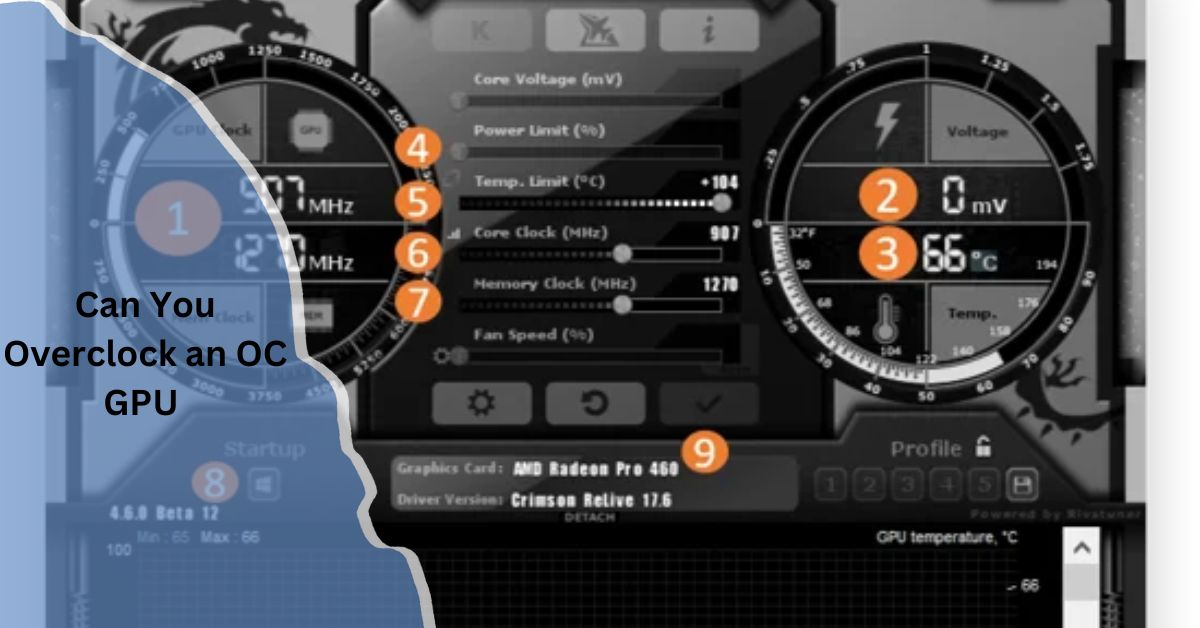



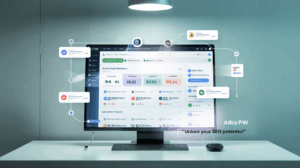
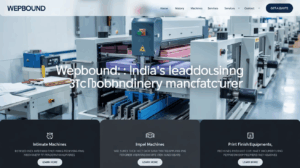
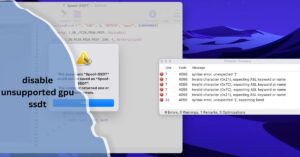


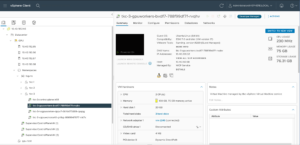




Post Comment